Counter-Strike 2 community servers provide an interesting alternative to the regular matchmaking experience, allowing players to interact with new gaming styles and unique maps.or new players, these servers can be an ideal way to hone skills, try out different game styles, or simply have fun in a more relaxed setting. Aside from that, the CS2 community has created unique servers ranging from zombie survival and movement training to creative modes such as surfing, making it a hub for anyone who wishes to broaden their CS2 experience. In this guide, you’ll discover how to access community servers in CS2, from finding and favoriting servers to connecting seamlessly through different options.
What is a Community Server in CS2?
A CS2 community server is a multiplayer game server hosted by players or third-party organizations. Unlike Valve’s official servers, community servers often feature custom mods, unique rules, or alternative game modes. Examples include retake servers, which focus on bomb defusal scenarios, and deathmatch servers, which offer continuous action for players looking to improve their aim. Unlike conventional matchmaking, other choices such surfing, zombie escape, or even skill-based training servers give players unlimited opportunities for gameplay.
How to Find Community Servers
Use the Community Server Browser
- Launch CS2 and select Play from the main menu.
- Click on the Globe icon located next to Practice, which opens the community server list.
- Use filters to narrow your options based on map, ping, or player count. Once you find a server, simply double-click to join.
Search Online
- Websites like Reddit and dedicated platforms like Xplay.gg are great resources for discovering popular servers and specific modes.
- To make returning to a server easier, you can favorite the server by right-clicking it and selecting Add to Favorites, ensuring it’s readily available each time you launch CS2.
Learn how to set up and launch a dedicated CS2 server with our guide, perfect for hosting games with friends.
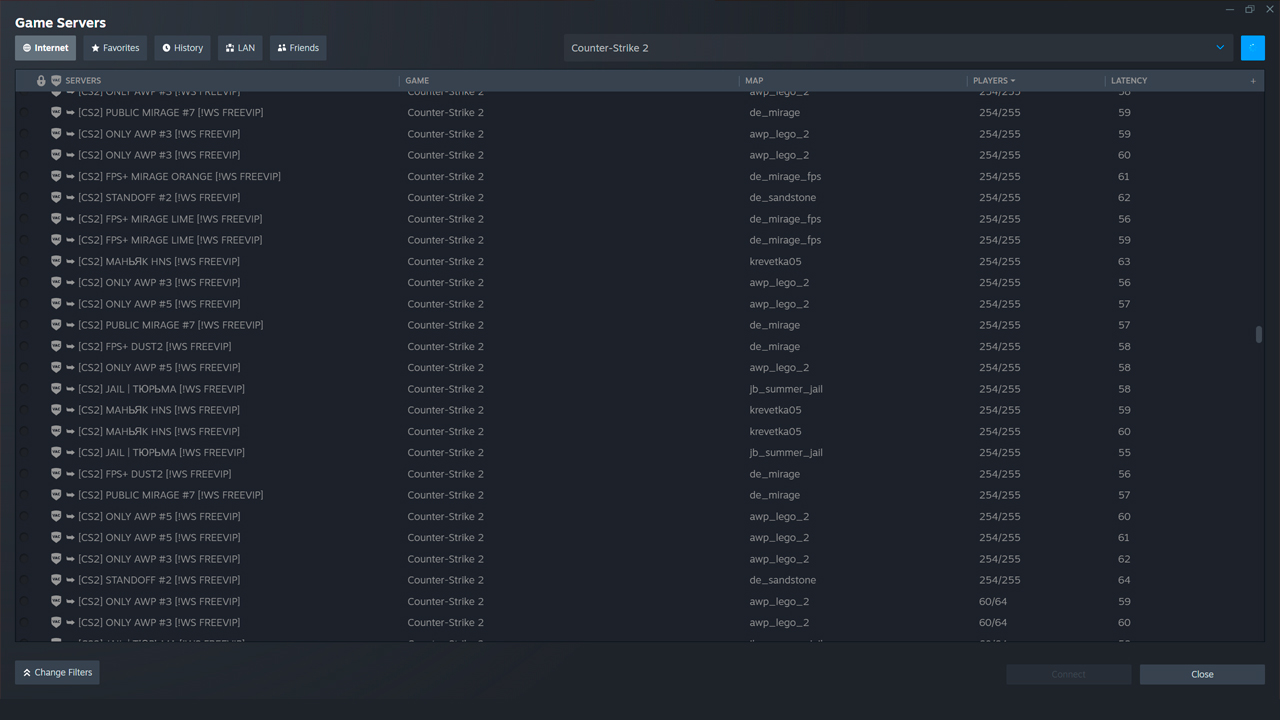
How to Join Community Servers in CS2
Although joining a CS2 community server can be easy, being familiar with both the console and in-game techniques guarantees a seamless connection to the server of your picking.
- Launch CS2 through Steam, then head to the main menu.
- Click on the Play button at the top of the screen. From the next menu, select the Globe icon located near the “Practice” option under Play. This opens the community server browser.
- Once in the server browser, navigate to the Internet tab. This tab displays a list of community servers with varying game modes, player counts, and regions. You can also filter servers based on specific criteria, such as mode (like Retake servers or Deathmatch servers), ping, player slots, or map name.
- Once you find a server that interests you, click on it to view more details, then double-click Connect to join.
The server browser provides the simplest way to join a variety of CS2 community servers while letting you see server details such as player count and map type. This option is particularly helpful for new players who want an overview of available servers before joining.
Joining via Console Command
- Enable Developer Console: First, ensure the developer console is enabled by going to Settings > Game and switching on Enable Developer Console (~).
- Locate the Server’s IP Address: Many community servers share their IP addresses through community forums or websites, making it easy for players to connect directly. For example, the popular site CYBERSHOKE offers a list of servers that you can connect to simply by copying the IP address.
- Use the Console to Join: Press the ~ key to open the console, then type connect followed by the server IP address. After you press Enter it will take you straight to the server if there’s an open slot.
The browser is perfect for browsing and discovering new game modes, while the console allows fast access for those with specific servers in mind. Also explore our complete list of CS2 console commands, and gain mastery over the game’s settings, controls, and customization options to enhance your gameplay!
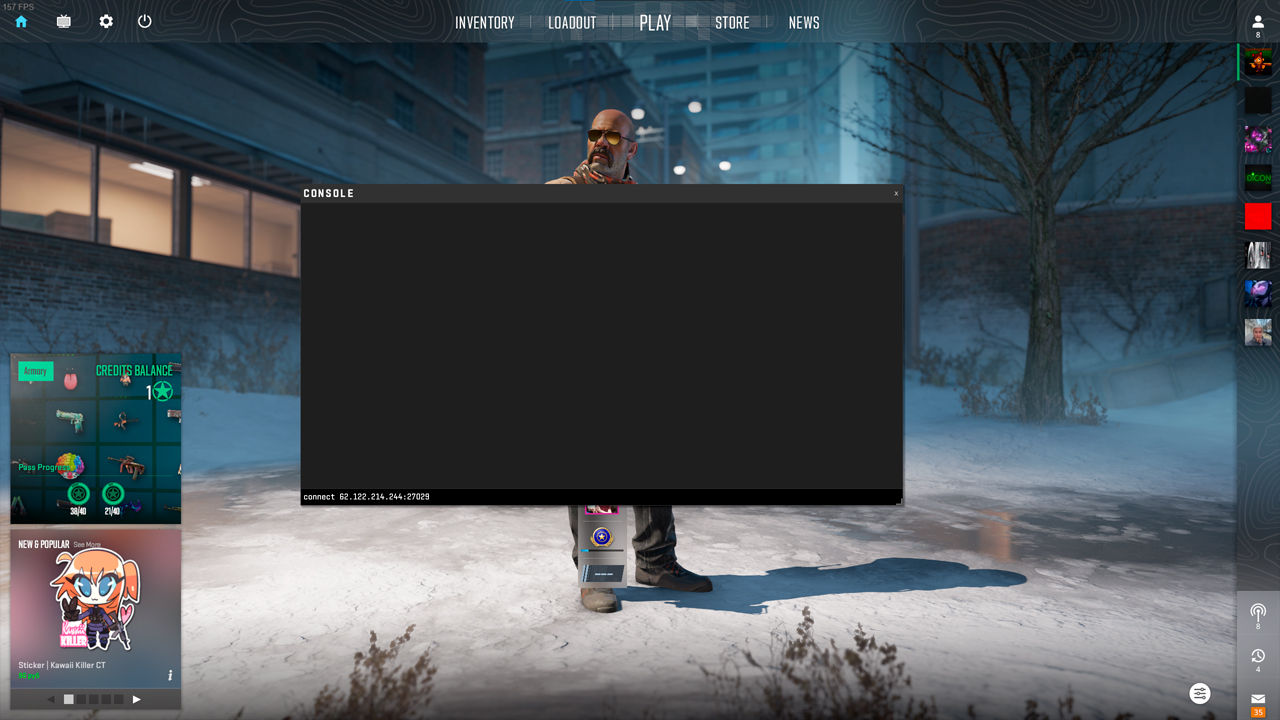
Popular Types of CS2 Servers
The community servers in CS2 allow players to experiment with new strategies and hone their skills in various custom game modes. Besides, these servers don’t ban users for leaving a match, and the community is much more loyal to newcomers. So community servers are good for training and taking matches with friends.
- Retake Servers: Ideal for players who want to practice post-plant scenarios. In order to recapture the area, Counter-Terrorists must move quickly and collectively because terrorists spawn with the bomb already planted.
- Deathmatch Servers: Great as a warmup server, as players respawn instantly, allowing continuous practice. Community deathmatch servers often run longer than official ones and may have custom settings like spawn locations or weapon choices.
- Surf Servers: Such servers challenge players to navigate sloped surfaces to reach the finish line, making them popular among players looking for a fun, non-traditional challenge.
- Zombie Escape Servers: Players must survive waves of zombies or reach specific checkpoints. This mode combines action with teamwork and offers a PvE mode to standard CS2 gameplay.
- 1v1 Servers: These servers give players who like to concentrate on one-on-one combat the opportunity to test their skills against opponents in short rounds on small, mirrored maps.
Explore these community servers and it may expand your experience in CS2 and introduce new ways to play that go beyond traditional matchmaking. Explore the best 1v1 maps in CS2 for intense duels. Perfect for sharpening your skills!
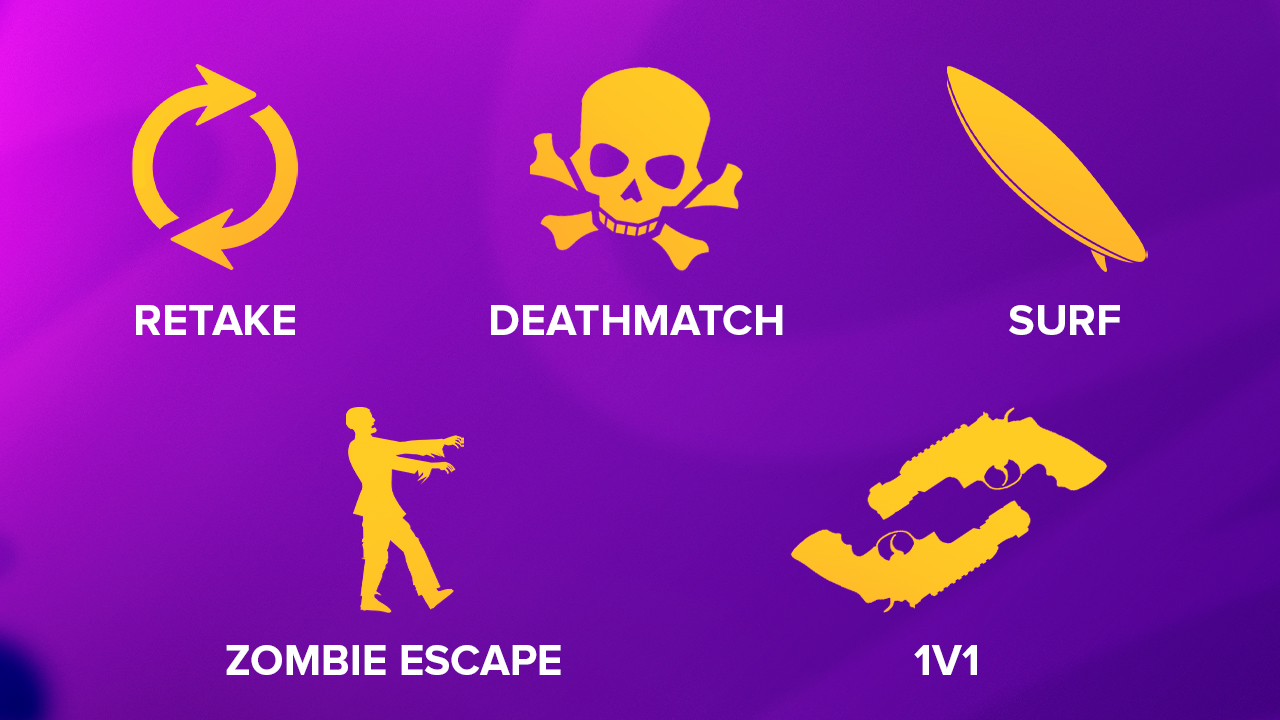
Community Server Not Working?
Sometimes, connecting to CS2 community servers doesn’t go as planned. There could be several reasons why a server isn’t accessible or why you’re experiencing issues mid-game.
- Check your Internet connection: Lag or disconnection issues could stem from your own network. Ensure you have a stable connection.
- Verify server status: The server itself may be down or under maintenance. Try another server to confirm if the issue is specific.
- Restart CS2: Occasionally, restarting the game can resolve minor bugs that prevent server connections.
- Enable Developer Console: If you’re joining through the console and it’s not working, ensure the console is enabled in your game settings.
- Firewall and Antivirus Interference: Sometimes, firewalls or antivirus software may mistakenly block access to community servers. If you’re experiencing repeated issues with multiple servers, temporarily disabling your firewall (or allowing an exception for CS2) could help resolve the problem.
If none of these solutions work and a server is still not functioning correctly, it’s possible that the issue is server-side, in which case waiting for the server admins to resolve the problem may be necessary. Check forums or server-hosting sites and it can provide you additional insight into known issues with specific community servers in CS2.
Suffering from lags? Get back in the game with our comprehensive guide to fixing lags in CS2. Smooth out your gameplay with expert tips and solutions.
Community Servers: Game On
CS2 community servers offer everything from the competitive mode that helps you nail down crucial game moments to the laid-back deathmatch mode where you can practice your aim with nonstop action. What’s especially great about community servers is that they’re made by the community, for the community. This means you’ll always find servers tailored to different playstyles, from beginners looking to practice to advanced players wanting a challenge. If you’re tired of the usual matchmaking routine, trying out community servers is a good way to keep things fresh, make new friends, and maybe even find your go-to server for fun or practice. So feel free to experiment, discover what the CS2 community has in store for you!










































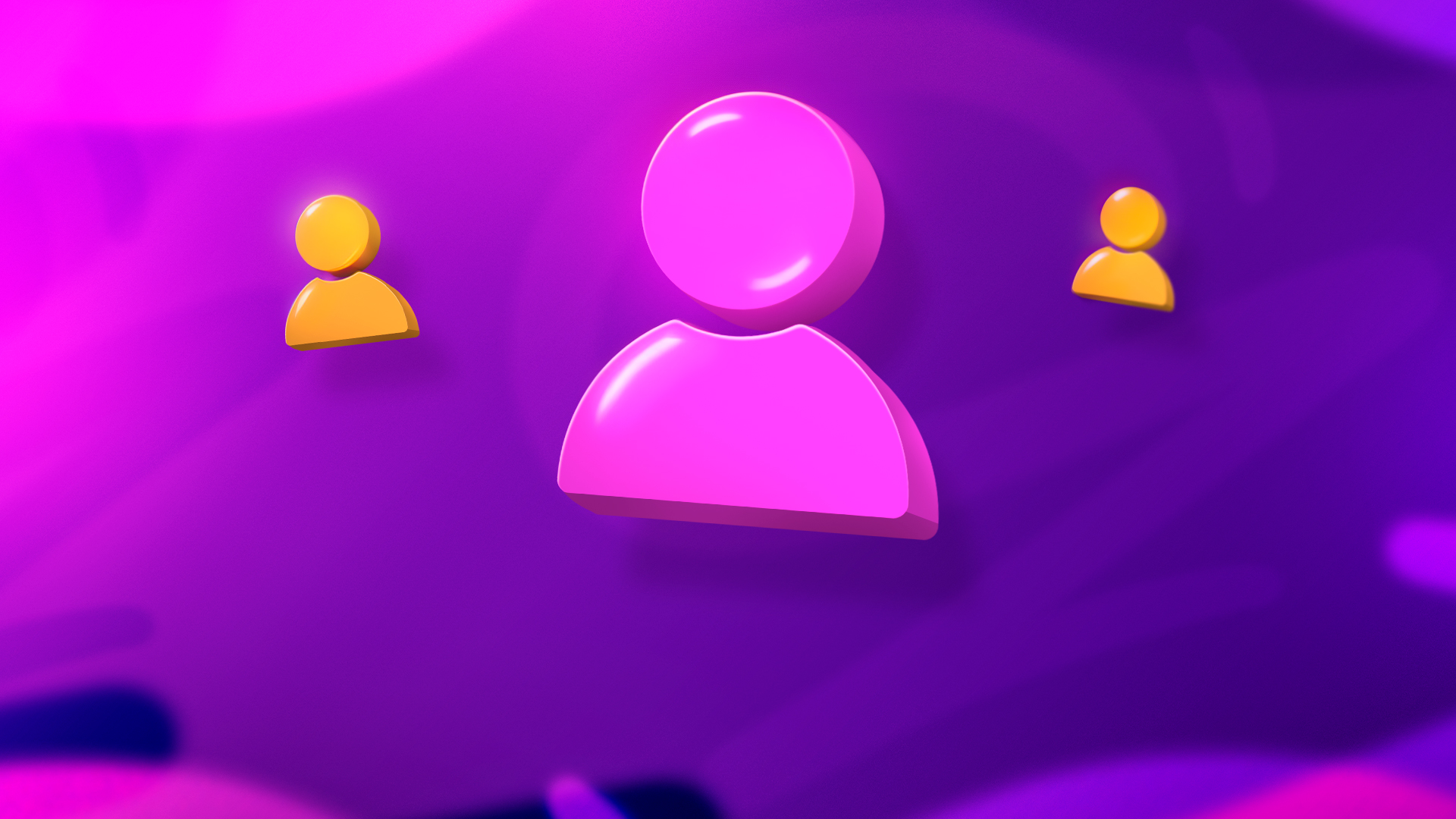





![kyousuke CS2 Settings: Full Guide [2025]](https://skin.club/community/wp-content/uploads/2025/08/Main-x-Name.jpg.webp)






