Counter-Strike 2 is the latest iteration of the iconic first-person shooter, and ensuring a smooth gameplay experience is crucial, especially in competitive settings. Monitoring your Frames Per Second (FPS) allows you to see how well your system handles the game and can be essential for troubleshooting performance issues. In this guide you will find out how you can easily display your FPS in CS2, along with some useful commands and settings to optimize your experience. So, if you’re wondering how to show FPS in CS2 console or how to show FPS in CS2 command, you’re on the right path to enhancing your gaming prowess.
How to Show Your FPS in CS2
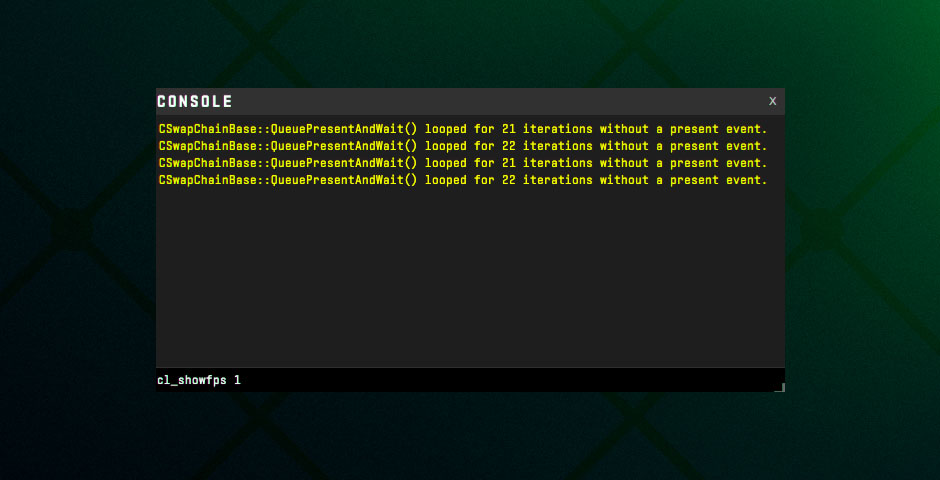
There are a few straightforward methods to display your FPS in CS2, each catering to different needs and preferences. Here’s how you can do it:
- First, ensure that the developer console is enabled. To do this, go to the game’s settings, navigate to the Game tab, and set Enable Developer Console (~) to Yes.
- Press the tilde key (`~) to open the console.
- Type cl_showfps 1 and press Enter.
- This command will display your FPS in the top left corner of the screen in red. If you want to remove the FPS display, type cl_showfps 0.
Via Steam Settings
Steam Overlay FPS Counter:
- Launch Steam and go to Settings.
- Navigate to the In-Game tab and find the In-game FPS Counter setting.
- Choose the position where you want the FPS counter to appear on your screen (top-left, top-right, etc.) and click OK.
- This method provides a less intrusive FPS display and works across all Steam games, not just CS2.
Explore our complete list of CS2 console commands, and gain mastery over the game’s settings, controls, and customization options to enhance your gameplay!
Customizing and Optimizing FPS in CS2
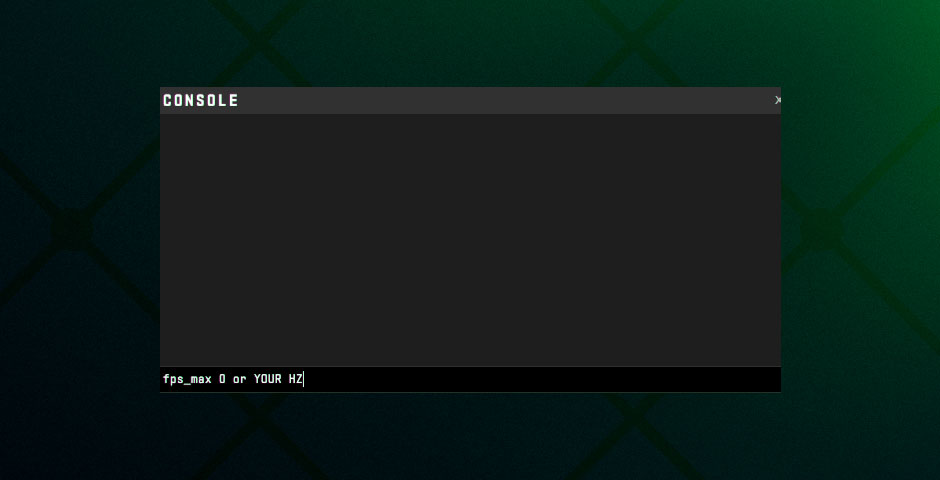
Once you’ve enabled the FPS display, you might want to tweak your settings for the best performance:
Unlock FPS
By default, CS2 caps the FPS, but you can unlock it:
- Open the console and type fps_max 0 to remove the FPS limit entirely.
- Alternatively, you can set a specific FPS limit by typing fps_max [desired FPS]. For instance, fps_max 144 will cap your FPS at 144, which is ideal for a 144Hz monitor.
Also read our guide on how to increase FPS in CS2. Get essential tips to boost FPS in Counter-Strike 2 for a smoother gaming experience.
Adjusting Graphics Settings
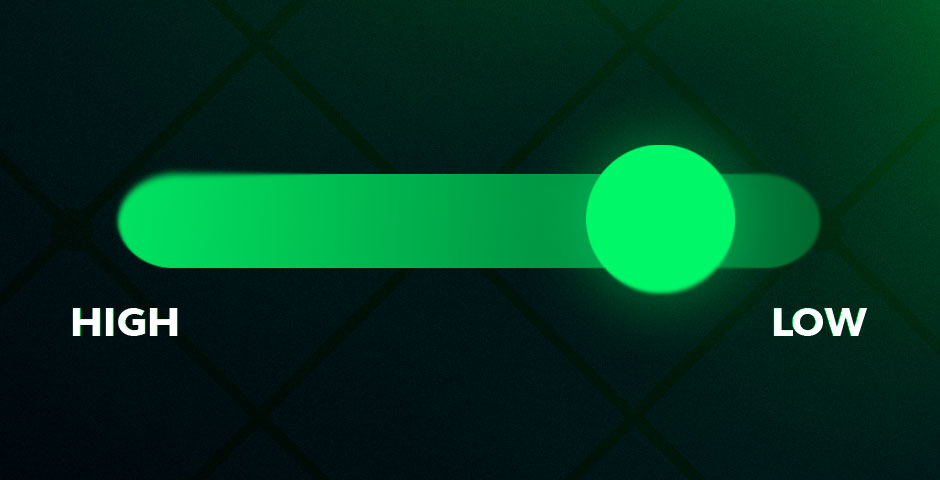
If your FPS drops are frequent, consider lowering some graphics settings:
- Shadows: Reducing shadow quality can significantly improve FPS.
- Anti-Aliasing: Lowering or turning off anti-aliasing can free up resources for a smoother frame rate.
- Texture Quality: Reducing texture quality can also help boost performance without sacrificing too much visual fidelity.
You may also be interested in our guide on how to play CS2 on a low-end PC. This guide will help you achieve smooth gameplay and better performance, even on budget hardware.
The Importance of Monitoring FPS in CS2
Keeping an eye on your FPS in CS2 is essential for ensuring a smooth and competitive gaming experience. Whether you prefer the simplicity of the Steam overlay or the detailed data provided by the developer console and net graph, knowing how to monitor your FPS allows you to make informed decisions about optimizing your system’s performance. By following these steps, you can ensure that your game runs as smoothly as possible, giving you the best chance to perform at your peak in every match.















































![kyousuke CS2 Settings: Full Guide [2025]](https://skin.club/community/wp-content/uploads/2025/08/Main-x-Name.jpg.webp)






