Playing Counter-Strike 2 on a low-end PC can feel challenging, especially given the game’s advanced graphics and fast-paced action. However, with the correct settings, you can achieve a smooth and competitive gameplay experience even on modest hardware. In this guide, we’ll cover the best CS2 settings to optimize performance on a low-end PC, ensuring you strike the perfect balance between visuals and framerate. By adjusting your CS2 graphics settings, you can significantly reduce low FPS CS2 issues and enjoy a much smoother experience. Let’s begin!
Optimizing CS2 for a Low-End PC
Minimum System Requirements for CS2
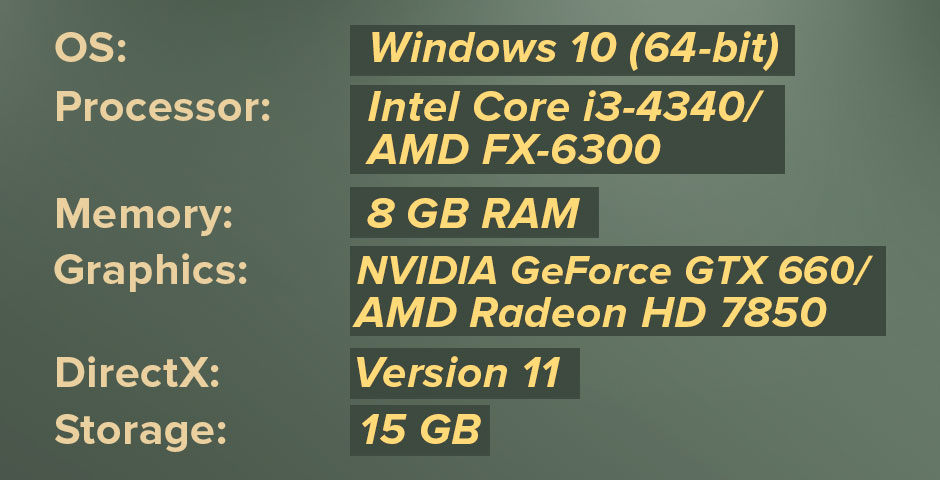
Before you dig into the CS2 settings, make sure your computer meets the minimum system requirements. While CS2 is designed to be accessible on a wide range of systems, meeting or exceeding the minimum requirements is essential for a playable experience, especially on a low-end PC.
- Operating System: Windows 10 (64-bit)
- Processor: Intel Core i3-4340 or AMD FX-6300
- Memory: 8 GB RAM
- Graphics: NVIDIA GeForce GTX 660 / AMD Radeon HD 7850
- DirectX: Version 11
- Storage: 85 GB available space
System’s Limitations
Before making any adjustments, it’s important to understand the limitations of your system. A low-end PC typically includes:
- CPU: An older or budget processor, such as Intel Core i3 (4th-8th generation) or AMD Ryzen 3 (1st generation).
- RAM: Limited memory, usually between 4GB and 8GB.
- GPU: An integrated graphics processor (such as Intel HD Graphics) or a low-tier dedicated GPU (like NVIDIA GT 730 or AMD Radeon R5 240).
Update Drivers and System Software
Start by ensuring that your system is fully updated:
- GPU Drivers: Download the latest drivers from NVIDIA, AMD, or Intel, depending on your GPU.
- Windows Update: Ensure Windows is up to date with all patches and performance updates.
- DirectX and Visual C++: Install the latest versions to ensure optimal performance in CS2.
Best CS2 Settings for Low-End PC
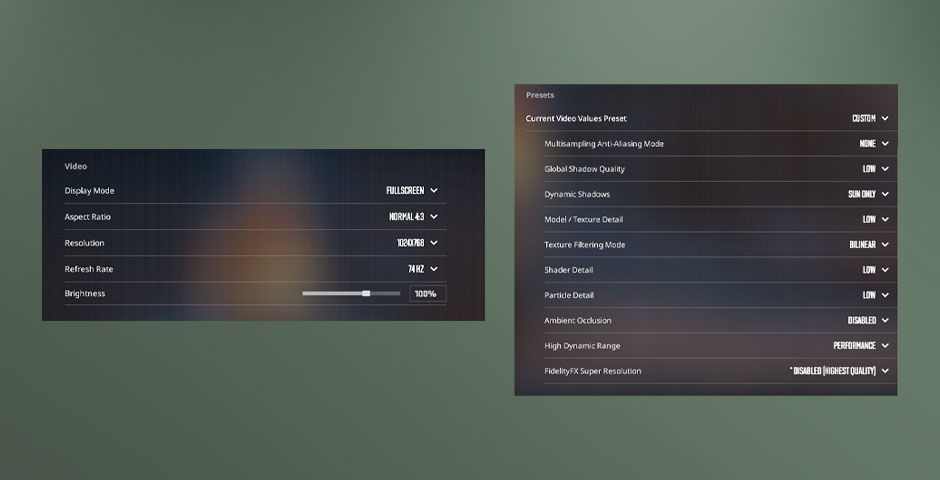
Now, let’s get into the specifics of adjusting CS2 settings for optimal performance on a low-end PC. Here’s a detailed breakdown of the best CS2 settings:
Video Settings
- Resolution: 1024×768
- Aspect Ratio: 4:3
- Global Shadow Quality: Low
- Model / Texture Detail: Low
- Texture Filtering Mode: Bilinear
- Effect Detail: Low
- Shader Detail: Low
- Boost Player Contrast: On
- Multicore Rendering: On
- Multisampling Anti-Aliasing Mode (MSAA): None
- FXAA Anti-Aliasing: Off
- Texture Streaming: Enabled
- Vertical Sync: Off
- Motion Blur: Off
- Triple-Monitor Mode: Off
Advanced Video Settings
- NVIDIA Reflex Low Latency: Enabled (if you have an NVIDIA GPU)
Reduces system latency, making the game feel more responsive.
- FidelityFX CAS: Low
This setting can enhance image clarity with minimal impact on performance.
- Shader Cache: Enabled
Helps reduce stuttering by storing shaders that have already been compiled.
- Max Frame Rate: 60 FPS (or set it to your monitor’s refresh rate)
Capping your FPS can stabilize performance and reduce the likelihood of overheating.
You may also be interested in our article on how to fix input lag in CS2. Learn effective strategies to reduce input lag in CS2 and enhance your gaming experience.
Network Optimization
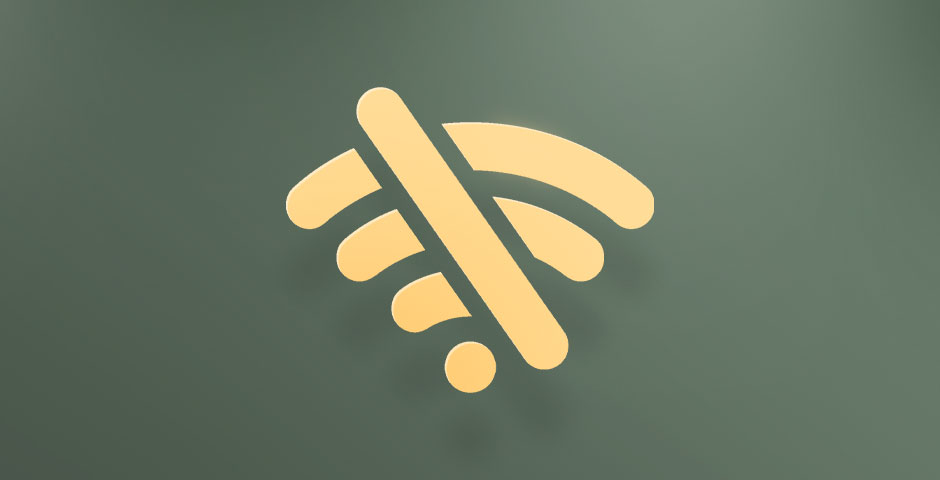
- Wired Connection: A wired Ethernet connection is more reliable than Wi-Fi and can help reduce lag and improve your overall gaming experience.
- Lower Ping: Tools like ExitLag or PingBooster can optimize your network connection, reducing ping and improving your performance in online matches.
Optimize Performance Through Hardware Upgrades
- RAM Upgrade: If possible, upgrade to at least 8GB of RAM.
- SSD Installation: Installing CS2 on an SSD (Solid State Drive) can significantly reduce load times and decrease stuttering during gameplay.
- GPU Upgrade: If your budget allows, upgrading to a low-mid-range GPU like the NVIDIA GTX 1650 or AMD Radeon RX 570 can provide a significant performance boost, allowing you to enjoy higher settings and smoother gameplay.
- Cooling Solutions: Ensure your system has adequate cooling to prevent thermal throttling.
How to Boost FPS on a Low-End PC

One of the quickest and most impactful ways to increase FPS is by lowering the game’s resolution. High resolutions require your GPU to render more pixels, which can severely strain lower-end hardware. By reducing the resolution from 1920×1080 to 1024×768 or even 800×600, you can significantly reduce this burden, often resulting in a noticeable FPS boost—sometimes as much as 30%.
Another effective way to boost FPS is by optimizing your overall system performance. Ensure that your PC’s power settings are set to ‘High Performance,’ which forces your CPU and GPU to run at their maximum potential. Additionally, you may also want to read our guide on how to increase FPS in CS2. Get essential tips to boost FPS in Counter-Strike 2 for a smoother gaming experience.
Achieve Smooth Gameplay with the Best CS2 Settings
Follow the exact settings and tips described in this guide, and you’ll be able to make the most of your low-end computer and enjoy smooth performance in CS2. We know how frustrating it can be to deal with low FPS or stuttering in the middle of a match, but with the best CS2 settings we’ve covered, you should see a significant improvement. Remember, it’s all about finding that sweet spot between performance and visual quality that works best for your system. Even with limited hardware, strategic adjustments can go a long way. So, fire up CS2, make those adjustments, and get back to dominating the match. Happy fragging!









































