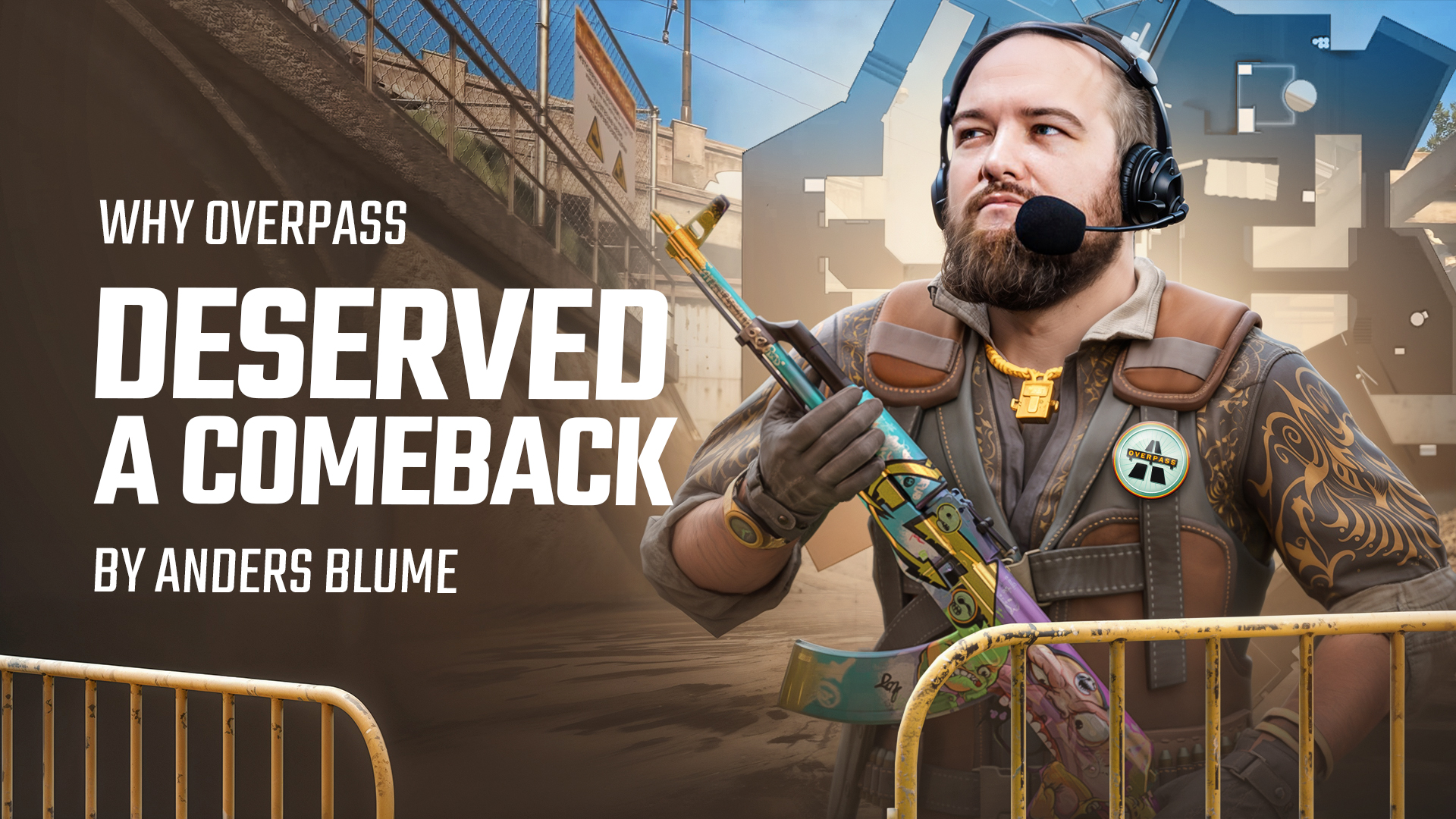One of the most personal and impactful settings in CS2 that you can tweak is your mouse sensitivity. It’s something that might not seem super important at first glance, but it makes a world of difference. Your CS2 sensitivity controls how fast or slow your crosshair moves, and that directly affects your ability to aim, track enemies, and, ultimately, get those satisfying headshots. In this guide, we’ll tell you everything you need to know about CS2 sensitivity settings. We’ll break down how your mouse’s DPI and in-game sensitivity work together to create your overall setup, explore what sensitivity pro players are using, and help you decide between high and low sensitivity based on your playstyle. So take your mouse, and let’s get started!
Best CS2 Sensitivity and DPI

DPI (Dots Per Inch) refers to how sensitive your mouse is to physical movement. The higher the DPI, the more your crosshair will move with slight hand movements. In-game sensitivity is the multiplier that controls how fast your crosshair moves within CS2, based on your mouse’s DPI. Together, these two settings determine your effective DPI (eDPI), a metric that combines your best DPI and sensitivity into a single number, calculated as:
eDPI = DPI x in-game sensitivity
For example:
- DPI: 800
- In-game sensitivity: 1.5
- eDPI: 800 x 1.5 = 1200
The eDPI is a key indicator of how your mouse behaves in-game. A lower eDPI offers more control over small adjustments, while a higher eDPI leads to faster movements. Understanding this calculation helps you fine-tune your settings for optimal performance.
- Pro players generally prefer an eDPI between 800 and 1600.
- DPI range: 400 to 800 is commonly used for more precise aiming.
- In-game sensitivity: Adjust this based on your DPI to get a comfortable eDPI.
How Do DPI and Sensitivity Affect Playstyle
- Higher DPI and lower in-game sensitivity: This combo allows smoother, more precise control over micro-adjustments.
- Lower DPI and higher in-game sensitivity: Best for quick flicks and rapid reactions in fast-paced situations.
By finding the right balance between DPI and sensitivity, you’ll discover your best CS2 sensitivity for optimal aim and movement control.
Unlock the full potential of your gaming experience with our ultimate audio settings guide for CS2.
CS2 Pro Player Sensitivity
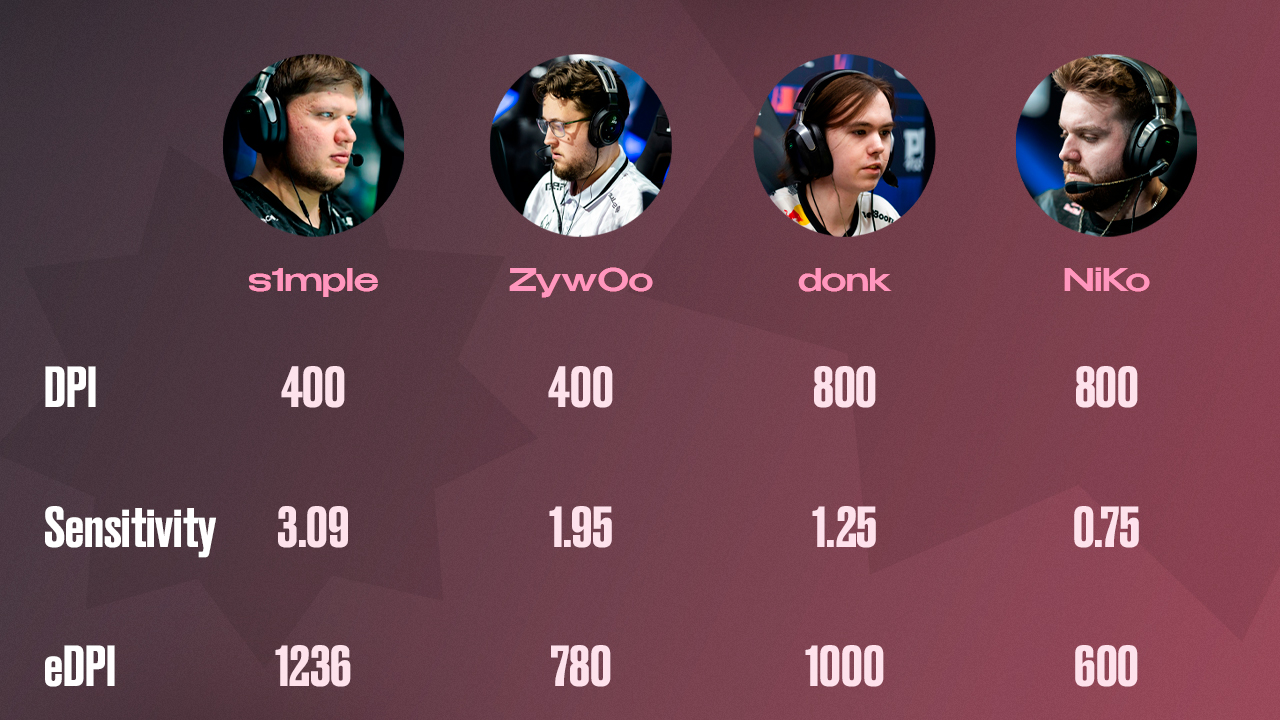
CS2 pro sensitivity settings vary widely depending on each player’s role and playstyle. Some favor lower sensitivity for precise aiming, while others opt for higher sensitivity for quicker reactions. Here are examples of pro player settings:
s1mple
- DPI: 400
- Sensitivity: 3.09
- eDPI: 1236
ZywOo
- DPI: 400
- Sensitivity: 1.95
- eDPI: 780
donk
- DPI: 800
- Sensitivity: 1.25
- eDPI: 1000
NiKo
- DPI: 800
- Sensitivity: 0.75
- eDPI: 600
It’s clear that even at the highest levels of play, there’s no one-size-fits-all solution to the best CS2 sensitivity, and pros frequently adjust their settings as needed.
Discover optimal CS2 crosshair codes & settings used by pros for precision aiming in 2024. Make more headshots with expert configurations.
Personalization of Sensitivity Settings in CS2
While looking at pro settings can be inspiring, personalizing your mouse sensitivity is crucial. Everyone’s hand size, muscle memory, and preferences are different, so copying a pro’s settings won’t necessarily yield the best results for you. The key to finding your best sensitivity for CS2 is to experiment and adapt over time.
- Muscle Memory: Stick to a setting and practice regularly to build muscle memory. Once your brain is used to a specific eDPI, your aim and accuracy will improve significantly.
- Playstyle: If you prefer sniping or holding angles, a lower sensitivity might give you more precision. If you’re an aggressive entry fragger, a higher sensitivity could allow for faster reactions.
- Comfort: Your settings should feel natural, not forced. If your wrist or hand is straining, adjust your sensitivity for comfort, as this will prevent fatigue during long gaming sessions.
Master CS2 config files: Explore pro settings and optimize your gameplay with our comprehensive guide. Get the edge today!
High vs. Low Sensitivity

High Sensitivity
Advantages:
- Faster crosshair movement allows you to react quickly to enemies.
- Better for close-quarters combat and fast flick shots.
Disadvantages:
- May lead to overshooting, making precision shots more difficult.
- Harder to control for long-range engagements.
Low Sensitivity
Advantages:
- Greater accuracy, especially at long range.
- Easier to control and track enemies for sustained spray downs.
Disadvantages:
- Slower crosshair movement, making it difficult to respond quickly in fast-paced situations.
- May require large mousepad space and wider arm movements.
Which Sensitivity Should You Choose?
- If you’re a sniper or passive player, consider a lower sensitivity to help with precise, calculated shots.
- If you’re an aggressive entry fragger, a higher sensitivity might allow you to react quicker to threats.
Ultimately, there’s no best CS2 sensitivity that applies universally. Experiment with both high and low sensitivity settings to determine what feels comfortable and effective for your playstyle.
Your Best CS2 Sensitivity Settings
There’s no magic number that works for everyone as everyone has a different playstyle, a hand size, and a comfort level. While looking at pro settings can be helpful, don’t forget that your personal comfort and muscle memory are what truly matter. Spend some time experimenting with different DPI and sensitivity combinations, and be patient with yourself as you adjust. It might take a few sessions to get used to your new setup, but once you find the best one, you’ll notice the difference in your aim and overall gameplay. What’s important is that your settings let you perform your best without straining or feeling awkward. Good luck!