Valeriy “b1t” Vakhovskiy is a well-known player in the competitive CS2 community, well recognized for his vital role as a Natus Vincere player. He first made waves with Natus Vincere Junior before stepping up to the main roster in 2021, replacing flamie, and it didn’t take long for him to make a huge impact. b1t is known for his aggressive rifling and calculated playstyle, with his ability to turn matches around with impressive aim. His skills, along with a deep understanding of tactics, make him one of the best players in the game right now. Let’s look at b1t’s CS2 settings, from his crosshair setup to his mouse sensitivity, to see what makes him so incredible.
b1t’s CS2 Configs Breakdown
b1t was instrumental in helping Na’Vi win big tournaments, including their historic victory at the PGL Major Stockholm 2021, and he solidified his legacy by clinching another Major win at PGL CS2 Major Copenhagen 2024. It makes sense that a lot of people are curious about the gear and settings he uses. By researching b1t’s settings, you can learn about the technical tweaks that contribute to a professional player’s success.
Crosshair Settings
bit’s crosshair is yellow and quite small, so it’s vibrant and highly visible against most backgrounds.
- Crosshair Code: CSGO-74q7o-bvpfG-mvA6s-6bAtd-OnMHA
- Crosshair Style: Classic Static
- Follow Recoil: No
- Color: Yellow
- Red: 50
- Green: 250
- Blue: 154
- Dot: No
- Length: 2
- Thickness: 0
- Gap: -3
- Outline: No
- Alpha Value: 255
- Sniper Width: 0
Discover optimal CS2 crosshair codes for any player & settings used by pros for precision aiming in 2025. Make more headshots with expert configurations.
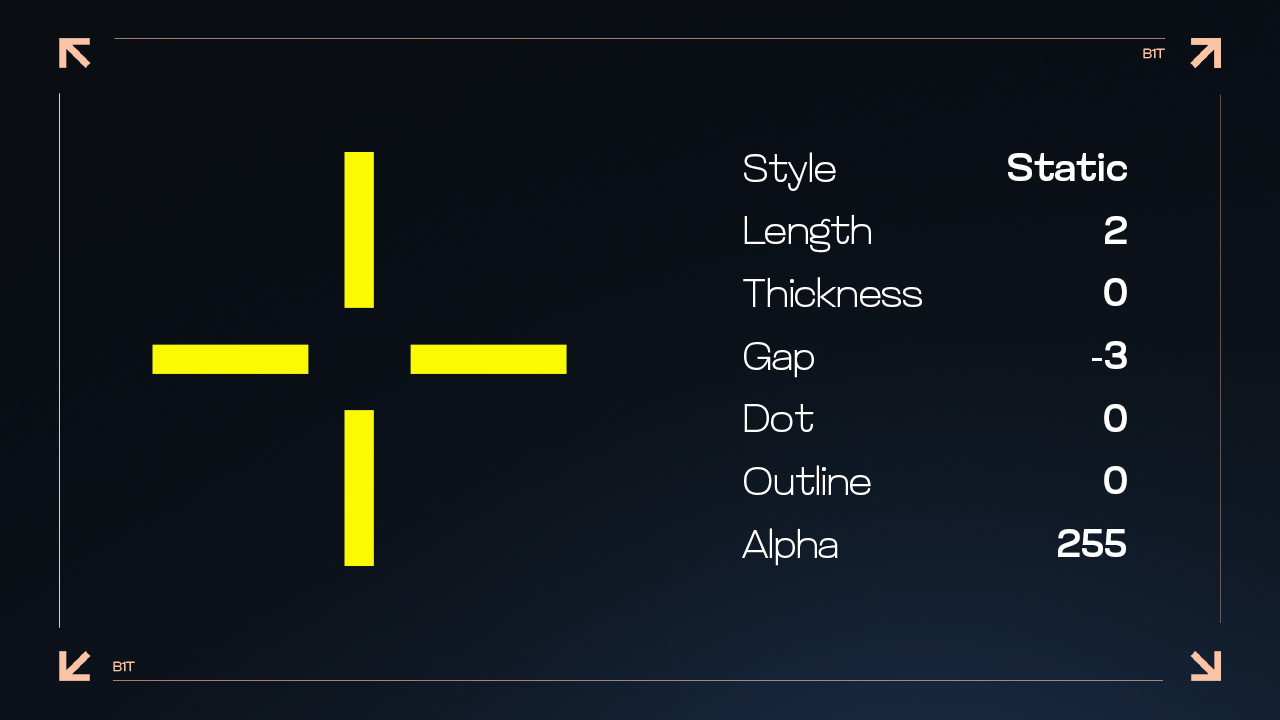
Mouse Settings
For professional gamers, mouse settings are among the most crucial parameters. b1t’s sensitivity is balanced, allowing for both fast motions and precise aiming.
- DPI: 400
- Sensitivity: 1.42
- eDPI: 568
- Hz: 2000
- Zoom Sensitivity: 1
- Windows Sensitivity: 6
Viewmodel Settings
- Viewmodel FOV: 68
- Viewmodel Offset X: 2.5
- Viewmodel Offset Y: 0
- Viewmodel Offset Z: -1.5
- Viewmodel Presetpos: 2
Master CS2 FOV and viewmodel commands with our comprehensive guide. Optimize your field of view and in-game perspective for improved gameplay.
Video Settings
b1t’s video settings in CS2 are fairly standard for a pro player. What stands out, however, is his choice of HDR, set to Performance. This setting enhances the contrast between light and dark areas, providing clearer visuals without overloading his system, giving him a competitive edge while maintaining smooth performance.
- Resolution: 1280×960
- Aspect Ratio: 4:3
- Scaling Mode: Stretched
- Brightness: 93%
- Display Mode: Fullscreen
- Boost Player Contrast: Enabled
- V-Sync: Disabled
- NVIDIA Reflex Low Latency: Disabled
- Multisampling Anti-Aliasing Mode: 8x MSAA
- Global Shadow Quality: High
- Dynamic Shadows: All
- Model/Texture Detail: Low
- Texture Filtering Mode: Bilinear
- Shader Detail: Low
- Particle Detail: Low
- Ambient Occlusion: High
- High Dynamic Range: Performance
- Fidelity FX Super Resolution: Disabled (Highest Quality)

Monitor Settings
- Monitor: ZOWIE XL2566K
- DyAc: Off
- Black eQualizer: 3
- Color Vibrance: 15
- Brightness: 70
- Contrast: 60
- Sharpness: 7
- Color Temperature: Normal
- Gamma: Gamma 2
Gear
Having good gear is crucial for competitive gaming because it directly impacts your performance. b1t’s gear features top-tier equipment for competitive play.
- Monitor: ZOWIE XL2566K
- Mouse: Logitech G Pro X Superlight 2 Black
- Keyboard: Logitech G Pro X Keyboard
- Headset: Logitech G PRO X 2 Headset Black
- Mousepad: Zowie G-SR II
Also discover the best gaming gear used by professional Counter-Strike players, from mice to keyboards, with insights and recommendations by BanKs.

Play Like a Pro with b1t’s Setup
b1t’s rise to the top was swift, and his consistent performances have earned him respect from both teammates and rivals alike. His success is a combination of skill, thoughtful settings, and the right gear that perfectly complements his playstyle. But it’s important to remember that gear and settings are personal. b1t’s settings might not be the perfect fit for everyone. The key takeaway is to find what makes you feel comfortable and confident in your own game. Experiment with your settings, change your gear, and most importantly, play in a way that feels natural to you. While certain settings do give you an advantage, practicing the game helps you build your thinking. Use b1t’s configuration and gear as tools to improve your gaming. Good luck!



































![kyousuke CS2 Settings: Full Guide [2025]](https://skin.club/community/wp-content/uploads/2025/08/Main-x-Name.jpg.webp)






