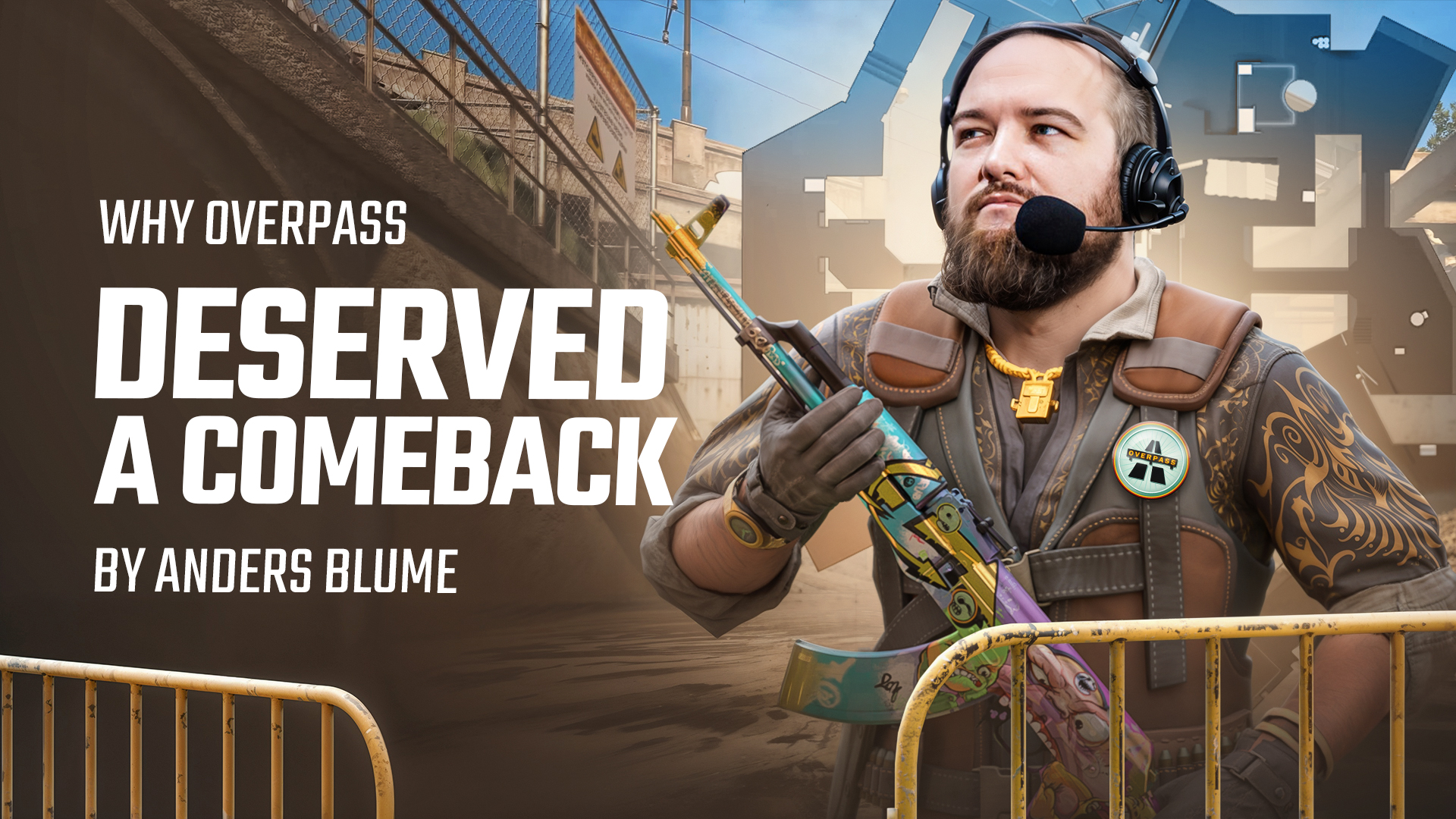Private server games in Counter-Strike offer players a unique opportunity to fine-tune their skills, strategies, and teamwork away from the pressures of public matchmaking. These servers provide a controlled environment where players can practice, experiment, and have fun with friends. However, one common challenge that arises on private servers is dealing with bots. Bots can disrupt the flow of the game, hinder practice sessions, and sometimes even frustrate players. In this article, we’ll explore how to remove or add bots in CS2 and how bots work.
How Bots Work in CS2
Bots serve as AI-controlled players designed to assist or challenge players during matches. Their primary purpose is to fill the gaps in teams, allowing players to practice and improve their skills without the pressure of competing against real opponents.
Key Features of Bots:
- AI Behavior: Bots exhibit various levels of intelligence, mimicking human player behavior. They can communicate with each other, strategize, and adapt to player actions, making them a valuable resource for training.
- Team Roles: Bots can fill different roles within a team, such as assault, support, or sniper, depending on their settings and the needs of the game.
- Game Balance: They help maintain balance in matches where there may be fewer human players, ensuring a complete experience for all participants.
Open the Console
Before we dive into the specific commands to remove bots, you need to know how to access the console in CS2. To open the console, press the tilde key (~), which is usually located just below the “Escape” key on your keyboard. The console is your gateway to inputting commands that can manipulate various game settings.
How to Kick Bots in CS2

Dealing with bots can be a nuisance, but fortunately, CS2 offers several commands to regain control of your private server:
- bot_kick: This simple command will immediately remove all bots from the game, making it a quick and effective way to clear the field.
- bot_kick ct or bot_kick t: Use these commands to kick all Counter-Terrorist (CT) or Terrorist (T) bots, respectively. This comes in handy if you wish to maintain the balance between human players and bots on a particular team.
How to Know the Bots Are Turned Off
It’s essential to have visual cues confirming that the bots have been successfully removed from your CS2 game:
- Scoreboard: To confirm that the bots have been successfully removed, check the scoreboard. If you no longer see bot names or symbols on the scoreboard, it means the bots have been kicked and are no longer part of the game.
- In-Game Presence: Another way to verify that bots are turned off is by observing the in-game environment. Without bots, you won’t encounter AI-controlled characters on the battlefield.
By mastering these console commands, you’ll have the power to tailor your private server games in CS2 precisely to your preferences, whether you’re aiming to sharpen your skills, organize friendly matches, or simply enjoy a bot-free gaming session. These commands provide the flexibility you need to create the perfect gaming environment on your private server.
Learn how to set up and launch a dedicated CS2 server with this 2025 guide, perfect for hosting games with friends.
How to Add Bots in CS2

If you want to add bots to your game for practice, several commands can help you do so:
- bot_add: This command will add one random bot in the game.
- bot_add_t or bot_add_ct: With this command you can specify which team the bot should join with.
Bot Difficulty Settings
Adjusting the difficulty levels of bots in CS2 can greatly influence your training experience. Here’s how you can change the difficulty and why it matters:
- bot_difficulty [level]: This command allows you to change the difficulty of the bots. For example: bot_difficulty 2. In total there are levels from 0 to 3.
Bots can really differ in behavior when you change the difficulty. However, keep in mind that they are still bots, so this practice can be quite boring for advanced players.
Bot Management Commands

Managing bots in CS2 goes beyond just adding and removing them. You have a suite of commands at your disposal to control their behavior, adjust their numbers, and enhance your gameplay experience. Here are some key commands to consider:
- bot_quota [number]: You can set a maximum number of bots allowed in a game.
- bot_stop [0 or 1]: Use it if you want bots to freeze in place, preventing them from moving. Setting it to 1 will freeze the bots, while 0 will unfreeze them.
- bot_dont_shoot [0 or 1]: Apply this command to control what weapons bots can use.
Explore a complete list of CS2 console commands, and gain mastery over the game’s settings, controls, and customization options to enhance your gameplay!
Importance of Bots for Training
Bots play a pivotal role in providing a controlled and less stressful environment for practicing and improving player skills. Here are some of the benefits of using bots for training:
- Controlled Environment: Players can practice specific skills without the unpredictability of human opponents. You can also focus on particular strategies or mechanics without the pressure of losing a match.
- Skill Improvement: Bots can help improve aim, reaction times, and map knowledge through repeated practice. Players can work on strategies like peeking, spraying, or using grenades against AI opponents.
- Experimentation: Players can try out different weapons and strategies without the fear of being judged or losing in a competitive setting.
Sharpen your CS2 aiming skills with the best free aim training maps! Elevate your gameplay and accuracy with our verified top picks in this guide.
Master the Bots Control in CS2
Understanding how to kick bots in CS2, manage them, and use them for training can significantly enhance your gaming experience. With the right console commands, you can control the presence and behavior of bots to suit your needs, whether you’re practicing specific skills or just looking to enjoy a game without interruptions. By leveraging the various commands and strategies discussed in this article, you can create a productive environment for honing your skills. So, next time you’re in CS2, remember the power of bots at your fingertips, and use them to your advantage!