In the expansive world of online gaming, particularly within platforms like Steam, understanding an individual’s trade history holds substantial significance. Steam, a prominent digital distribution platform for games, facilitates trades wherein users engage in exchanging in-game items or commodities. While Steam allows users to readily review their own trade history, the platform doesn’t provide native means to directly scrutinize the trade history of other users. Nonetheless, alternative solutions from third-party sources present pathways to explore and access the trade histories of other users.
Trade Offers: Potential Transactions
Trade offers in Steam represent proposed trades that are pending acceptance or rejection. They serve as potential opportunities for exchanging items, games, or in-game content between users. Monitoring trade offers is crucial as they signify ongoing negotiations and prospective trades. Users can send and receive trade offers, allowing them to propose specific items or games for trade while awaiting the other party’s response. These offers remain open until accepted, declined, or expired, playing a pivotal role in initiating transactions within the Steam ecosystem.
Learn how to trade CS2 cases for money with our comprehensive guide. Maximize profits and elevate your gaming experience!
Steam Trade History: Comprehensive Record
In contrast, the Steam trade history catalogues all completed trades, encompassing both successful transactions and declined trade offers. It serves as a comprehensive record of past exchanges, documenting the items traded, trade dates, participants involved, and the outcomes of the trades.
Effectively utilizing trade history allows users to:
Analyze Trading Patterns: Reviewing trade history helps in identifying patterns in your trading behavior, including preferred items, trade frequency, and successful trade outcomes.
Refine Trading Strategies: Understanding past trades enables users to refine their trading strategies, identify items with high trade value, and make informed decisions when engaging in future transactions.
Optimize Steam Experience: By learning from past trades, users can optimize their Steam inventory, make better trade offers, and enhance their overall gaming experience.
Evaluate Trade Outcomes: Examining the history of both successful and unsuccessful trades aids in evaluating the value and demand of specific items, providing insights for future trades.

How to Access Your Own Steam Trade History
Accessing your Steam trade history is vital for keeping tabs on your trading activities and managing your inventory effectively.
1. Opening the Steam App:
- Launch the Steam application on your device.
2. Accessing Trade History via the Inventory Option:
- Once in the main screen of the Steam app, navigate to the top menu and select the “Inventory” option.
- This action will redirect you to the inventory page, where you can view the history of various activities related to your purchased, traded, or sold items.
3. Alternative Access Through the Steam Store:
- Another way to access your trade history is through the Steam store.
- Click on the “More” option within the store menu.
- This selection will direct you to the “View Inventory History” page, providing a detailed and comprehensive overview of all your trading activities conducted on Steam.
By following these steps, you can easily access and view your Steam trade history, enabling you to:
Monitor Trades: Keep track of your past trades, including items bought, sold, or traded, ensuring a clear understanding of your trading history.
Manage Inventory: Review your inventory and understand which items have been acquired or exchanged through trades.
Make Informed Decisions: Analyze past transactions to make informed decisions about future trades and engagements on the Steam platform.
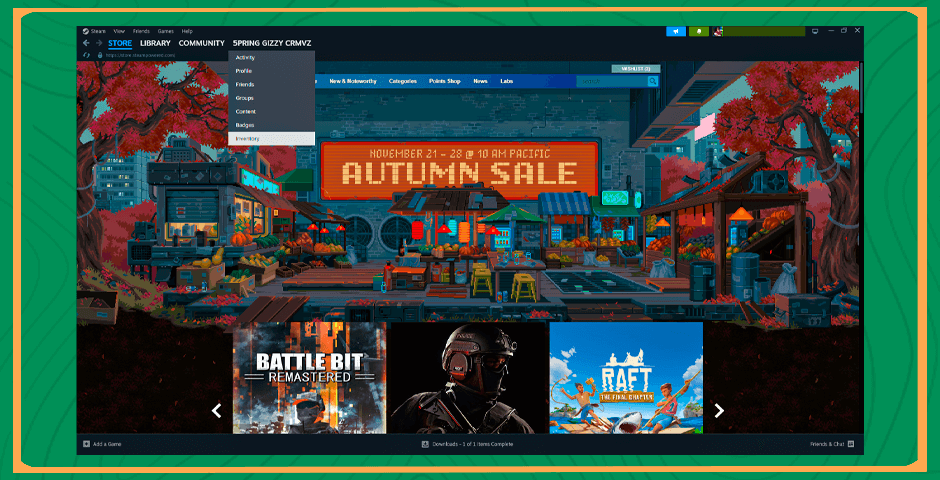
Right-Hand Corner Navigation
The right-hand corner navigation within the Steam app indeed plays a significant role in accessing your trade history and serves as a gateway to various essential features on the platform.
1. Open the Steam App:
- Launch the Steam application on your device.
2. Accessing Trade History via Right-Hand Corner Navigation:
- Locate and click on the menu icon in the upper left corner of the Steam interface. This action will reveal a dropdown menu.
3. Select “Inventory”:
- From the dropdown menu, select the “Inventory” option. This will redirect you to the inventory section where your items are listed.
4. Navigate to “More” in the Top-Right Corner:
- In the top-right corner of the inventory page, locate and click on the “More” option. This step will provide additional options and functionalities related to your inventory and trade history.
5. Access “View Inventory History”:
- After clicking “More,” select the “View Inventory History” option from the dropdown menu. This will grant you access to your comprehensive trade history on Steam.
By following these steps through the right-hand corner navigation, you can efficiently access your Steam trade history, enabling you to:
Review Trade Activities: Explore and review all past trades, including items bought, sold, or traded, offering a detailed overview of your trading history.
Track Inventory Changes: Monitor changes in your inventory by understanding the items gained or lost through trades.
Utilize Other Steam Features: Additionally, the right-hand corner navigation acts as a hub to access various other Steam features and functions, allowing users to explore different aspects of the platform.
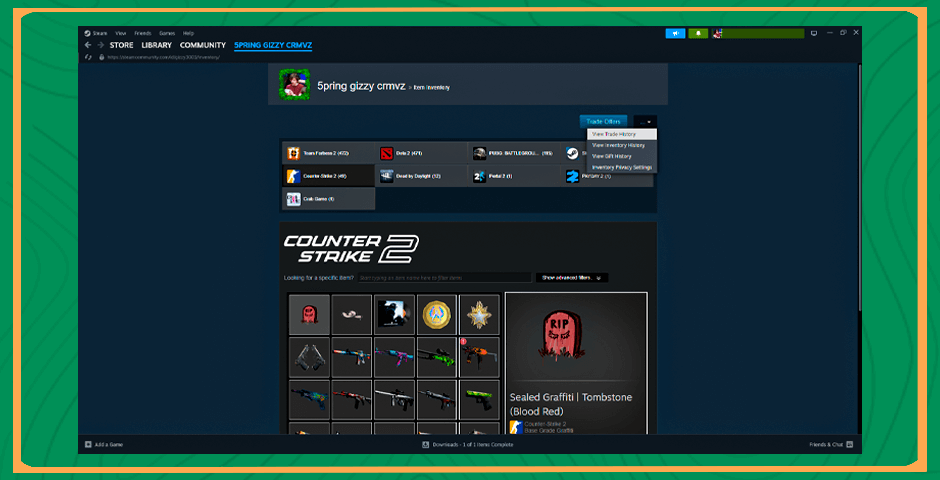
Checking Someone Else’s Steam Trade History
When it comes to checking someone else’s Steam trade history, the process is not as straightforward as reviewing your own. However, there are a few methods you can employ to gain insights into another user’s trade activities, albeit with some limitations. Here are some approaches you can consider:
Viewing Public Profile
One of the primary methods to glimpse into another user’s trade history is by viewing their public profile on Steam. Here’s how you can do it:
1. Locate the User’s Profile:
- Visit the Steam platform and search for the user whose trade history you want to view.
2. Access Their Public Profile:
- If the user has set their profile to public, you can click on their profile to view limited information about their trades and inventory.
3. Review Available Information:
- On a public profile, some trade-related information, such as recent activity, may be visible. However, note that detailed trade history might not be accessible unless the user has specifically set their trade history to public
4. Request Information Directly:
- You can also politely request the user to share their trade history with you through a screenshot or by other means if they are open to sharing this information.
Utilizing Third-Party Tools
Another approach involves using external third-party tools or websites specifically designed to access and display Steam trade histories of other users. However, it’s crucial to use reputable and trustworthy tools to ensure privacy and security.
1. Explore Third-Party Websites:
- Visit platforms like Steamrep.com or CSGOExchange.com that may offer services to access and display trade histories of Steam users.
2. Verify Legitimacy:
- Before using any third-party tool, ensure its legitimacy and reputation to avoid potential security risks. Be cautious about sharing personal information or Steam login credentials on these platforms.
Respecting other users’ privacy settings and seeking information in a respectful and non-intrusive manner is essential when trying to view someone else’s trade history on Steam.
Explore the best CS2 skin trading sites in our ultimate guide for 2025! Find the top trading sites to enhance your gaming experience and collection.
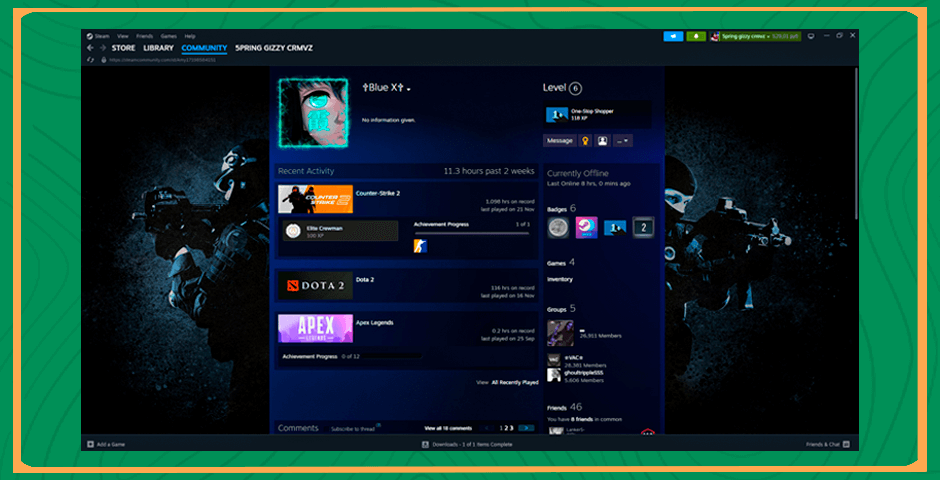
Navigating Trade Histories for Informed Gaming Experiences
In conclusion, understanding and accessing Steam trade history are essential aspects of navigating the trading ecosystem within the Steam platform. By acknowledging the significance of trade history, users can navigate the complexities of trading, fostering a more informed and rewarding experience within the Steam environment. Recognizing the value of accessing and comprehending trade histories on Steam enables users to optimize their interactions and engagements within the platform’s dynamic trade ecosystem.















































![kyousuke CS2 Settings: Full Guide [2025]](https://skin.club/community/wp-content/uploads/2025/08/Main-x-Name.jpg.webp)






