Are you ready to prove who’s really the best in CS2? Setting up a 1v1 in CS2 is the perfect way to do it. These head-to-head matches are all about focus, precision, and mastering the game on your own terms. You have full control over how the match goes. This guide will walk you through the entire process of setting up your CS2 1v1 match, from enabling the developer console to creating a 1v1 CS2 server or joining community ones. By the end, you’ll know exactly how to customize your matches, what commands to use, and how to adjust settings for the perfect duel. So, how can you 1v1 in CS2? Let’s dive into the steps!
How to 1v1 in CS2
To set up a 1v1 in CS2, you can either create your own private server or join a community server. Setting up a custom 1v1 CS2 server allows you to control the match settings, maps, and rules. You can also use Workshop maps for a more personalized experience or stick to classic maps like Dust2 or Mirage. You’ll need to know how to enable the developer console, input console commands, and adjust game settings to make everything run smoothly.
How to Enable the CS2 Console
The first step to setting up a 1v1 match in CS2 is enabling the developer console. Here’s how you can enable it:
- Open CS2 and go to the Settings menu.
- Navigate to the Game tab.
- Set “Enable Developer Console (~)” to Yes.
Once the console is enabled, you can open it anytime by pressing the tilde key (~). The console is crucial for setting up custom matches, adjusting settings, and even joining CS2 1v1 servers. Without it, many commands essential for 1v1s won’t be accessible.
Console Commands for 1v1 in CS2

- sv_cheats 1: This opens the door to a world of possibilities, allowing you to use various cheat commands.
- mp_roundtime 5: Sets the round time to 5 minutes, giving you enough time to plan your moves without rushing.
- bot_kick: Instantly kicks out all the bots so it’s just you and your opponent.
- bot_add: Need a bot back in the game? This command adds one whenever you want.
- mp_freezetime 15: Gives you a nice 15 seconds at the start of each round to buy your gear and mentally prepare before the action starts.
- sv_infinite_ammo 2: This one’s great for practice—it gives you unlimited ammo, but you still have to reload. Perfect for those longer fights without worrying about running out of bullets.
- mp_buy_anywhere 1: Allows you to buy weapons anywhere on the map, not just in spawn. So, if you’re mid-battle and need to switch things up, you’re good to go.
Explore our complete list of CS2 console commands and gain mastery over the game’s settings, controls, and customization options to enhance your gameplay!
Workshop Maps in CS2

For a more tailored 1v1 experience, you can use community-created Workshop maps. These maps are designed specifically for 1v1s, often featuring tighter layouts and faster rounds. Here’s how to find and use Workshop maps:
- Open Steam and navigate to the CS2 Workshop.
- Search for terms like 1v1 maps.
- Browse and subscribe to the maps you like.
- After subscribing, launch CS2, and the maps will be available under Workshop in the map selection menu.
Unlock the secrets of workshop maps in CS2 with our comprehensive guide! Your ultimate resource for 2025.
Private 1v1 CS2 Server
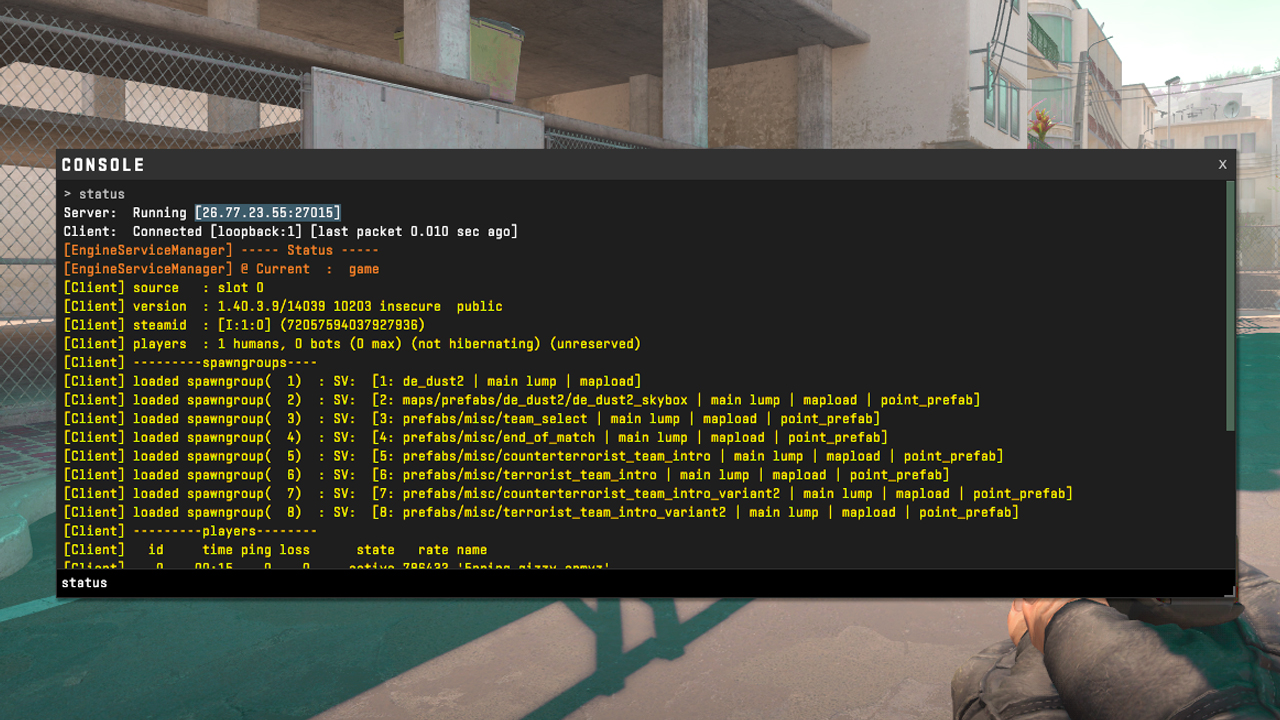
If you prefer to create a completely private environment for your CS2 1v1, setting up a custom server is the way to go. This method gives you full control over the match. Follow these steps to create a private server:
- Launch CS2 and enable the developer console as mentioned earlier.
- In the console, type map de_dust2 (or any map name) to load the map of your choice.
- Input the 1v1 commands mentioned in the previous section to configure the match settings.
- Share your private server IP with your opponent or invite them via Steam.
You can also customize server settings like round time, starting money and weapon availability.
Learn how to set up and launch a dedicated CS2 server with our guide, perfect for hosting games with friends.
CS2 Community Servers
These servers are already set up for 1v1 CS2 matches, with different maps, rules, and players to compete against. Here’s how to find and join a CS2 1v1 server:
- Open the Community Server Browser in CS2.
- Filter the search by typing 1v1 in the search bar.
- Choose from a variety of 1v1 CS2 servers that fit your preferences.
Keep in mind that each server may have different rules and map rotations, so make sure to read the server’s description before joining. Community servers are a great way to test your skills against a variety of opponents without the need to set everything up yourself.
Explore the best 1v1 maps in CS2 for intense duels. Perfect for sharpening your skills!
Adjust Game Settings in CS2
This can be done manually through the developer console or by creating an autoexec file that automatically loads your preferred settings every time you play. Key settings to adjust include:
- Round Time: Use mp_roundtime_defuse 60 to set a longer round time.
- Starting Money: Set mp_startmoney 16000 for full purchases each round.
- Freeze Time: Use mp_freezetime 1 to minimize downtime between rounds.
- Respawn Time: For fast-paced matches, set mp_respawn_immunitytime 0.
Creating an autoexec.cfg file with these settings saves you from entering the commands manually each time. Simply place the file in your CS2 cfg folder, and it will run automatically when you start the game.
Ready for Your Next 1v1 Match in CS2?
Now that you’ve got everything set up for your CS2 1v1 matches, you’re ready to jump in and enjoy the thrill of facing off against an opponent one-on-one.1v1s offer a personalized and intense way to experience CS2. With your own private server, custom settings, or even community 1v1 servers, you can adjust the game exactly to your liking — and there’s always the option to try out different Workshop maps for a change of pace. Once you get comfortable with the setup, you’ll realize how much flexibility there is in crafting the perfect match, from modifying round times and starting money to adjusting weapon availability. So the next time you want to have a 1v1 match with a friend or just to see who is better at aiming, you have all the instructions in our guide. Now go ahead, choose the best server for you and play with your friends. Have fun!

























































