When it comes to Counter-Strike 2, maximizing performance and fine-tuning the gaming experience is crucial, especially in competitive play. That’s where CS2 launch options come into play. These commands allow players to customize how the game runs, from boosting frame rates to eliminating unnecessary startup sequences. In this guide, we’ll explore the best launch options CS2 has to offer, how to set them up in Steam, and which commands will help you get the most out of your hardware. Whether you’re looking to reduce lag, optimize settings for your setup, or simply make the game more user-friendly, this guide has you covered. Let’s get started!
How to Set Launch Options
Before diving into the specifics of CS2 launch commands, let’s first understand how to set them up. It’s a straightforward process:
- Open Steam: Launch the Steam application on your computer.
- Access CS2 Properties: In your Steam Library, right-click on “Counter-Strike 2” and select “Properties.”
- Launch Options: Within the “Properties” window, click on the “Launch Options” button.
- Add Launch Options: In the text field, you can input your desired launch options. Each option should be separated by a space.
Now that you know how to access launch options, let’s explore some popular and effective ones. Popular options may include settings related to config file execution, screen resolution, enabling the console, skipping intro videos, and more.
Best Launch Options for CS2
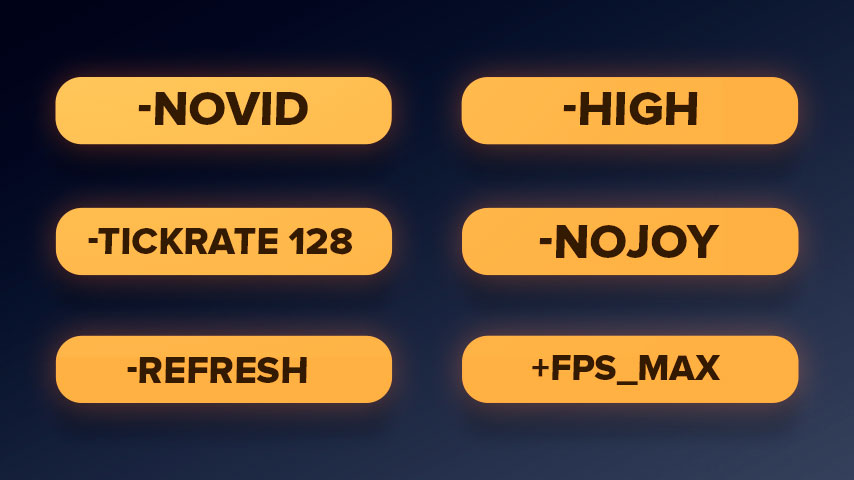
CS2 offers several launch options that players commonly use to adjust performance, graphics, and gameplay settings. Here’s a breakdown of the most frequently used options and their functions:
- -novid: Skips the intro video when launching the game, letting you get into the action faster.
- -tickrate 128: Forces the game to run with a tick rate of 128 on local servers, making it ideal for practicing with higher server responsiveness.
- -refresh [rate]: Sets the refresh rate for your monitor, e.g., -refresh 144 for 144 Hz monitors. Ensure you match this with your monitor’s capabilities for smoother gameplay.
- -high: Forces the game to run at high priority, allowing it to use more of your CPU resources.
- -nojoy: Disables joystick support, which can free up resources for those who don’t use a controller.
- +fps_max [value]: Limits the game’s maximum frame rate to the specified value.
Example: +fps_max 300 for a 300 FPS cap.
Also read our guide on how to increase FPS in CS2. Learn how to optimize your settings and hardware for maximum performance in 2024.
Performance-Enhancing Commands
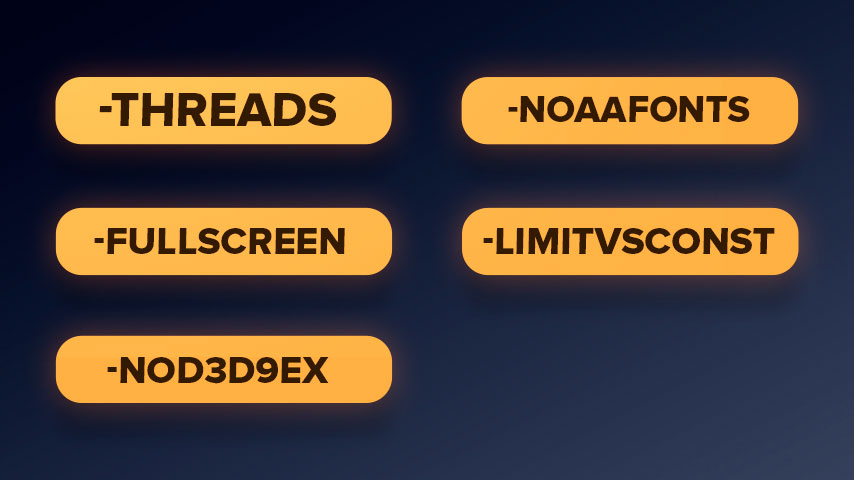
For players aiming to squeeze the best performance out of CS2, certain launch options can make a significant difference in FPS, CPU/GPU optimization, and latency reduction. Here are some recommended commands:
- -threads [number]: Specifies the number of CPU threads to use, such as -threads 8 for an 8-core processor.
- -fullscreen: Forces the game to start in full-screen mode, which generally improves performance over windowed or borderless window modes.
- -nod3d9ex: Disables DirectX 9Ex, potentially improving performance on older systems.
- -noaafonts: Turns off anti-aliasing for fonts, which can save GPU resources.
- -limitvsconst: Limits the game’s vertex shader constants to reduce CPU load.
You can also read our guide on how to optimize CS2 for low-end PCs with simple tweaks and settings adjustments. This guide will help you achieve smooth gameplay and better performance, even on budget hardware.
Customization and Convenience Settings
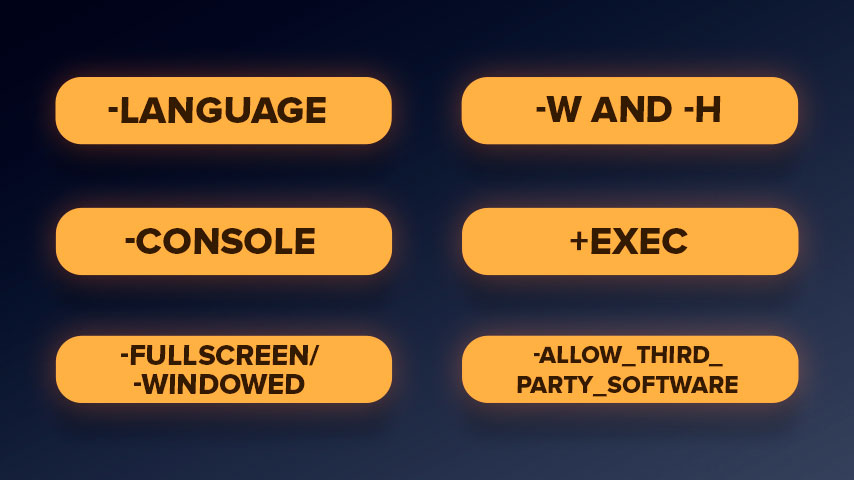
If you’re looking for ways to customize your experience or improve convenience while playing CS2, here are some launch options that can help:
- -language [language]: Forces the game to load a specific language. For example, -language french would launch the game in French.
- -console: Automatically opens the developer console when the game starts. This can be useful for quickly entering commands.
- -windowed or -fullscreen: Starts the game in either windowed mode or full-screen mode, depending on your preference.
- -w [width] -h [height]: Sets a custom screen resolution, e.g., -w 1920 -h 1080 for 1080p gaming. If you need specific resolution settings for your monitor, use these resolution commands to ensure your game matches your screen’s native settings.
- +exec [config]: Automatically executes a specific configuration file on startup, such as your personalized settings.
- -allow_third_party_software: This launch option is ideal for streamers or content creators using third-party recording or streaming software, such as OBS. It ensures compatibility between CS2 and OBS, reducing potential conflicts that might cause frame drops or recording issues.
These commands are great for making CS2 launch exactly how you want it every time, ensuring you don’t have to manually adjust settings once you’re in-game.
Advanced Launch Options
For players looking to go beyond the basics and fine-tune every aspect of their game, advanced launch options can provide a competitive edge. Professional players often use these to optimize their performance:
- +cl_interp_ratio [value]: Adjusts the interpolation ratio for smoother hit registration. Common values are 1 or 2.
- +cl_interp [value]: Fine-tunes the interpolation amount for network optimization. Setting this too low can cause jitter, but +cl_interp 0.031 is a common choice.
- +rate [value]: Controls the maximum byte rate allowed by your connection. Setting it to 786432 allows for the highest possible rate.
- +cl_cmdrate [value] and +cl_updaterate [value]: These commands control the rate at which your game sends and receives data. A value of 128 matches the tick rate for better synchronization on 128-tick servers.
All Set for a Better CS2 Experience
CS2 launch options are a game-changer for customizing your experience, improving performance. These simple commands can change how your game operates, both by increasing your FPS, reducing lag, or simply making things easier, such as avoiding those annoying intro videos. The best part is that setting up these launch options in Steam is really easy, and once you’ve found the perfect mix for your setup, you’ll notice a significant difference. Even if you’re not looking for pro-level performance, launch options can help you get the most out of your hardware. Don’t be afraid to experiment and tweak your settings until everything feels just right. Happy fragging!















































![kyousuke CS2 Settings: Full Guide [2025]](https://skin.club/community/wp-content/uploads/2025/08/Main-x-Name.jpg.webp)






