Leonid “chopper” Vishnyakov is a popular player in the Counter-Strike community not only for his exceptional rifling skills but also for his strategic prowess as an in-game leader. chopper has made a name for himself via his determination and dedication, guiding multiple teams to significant triumphs. During his career in the competitive CS scene, he has played for notable teams such as Vega Squadron and Team Spirit, making him a well-respected figure in the esports arena.
It’s no secret that after chopper’s team won the Perfect World Shanghai Major 2024 and BLAST Bounty Spring 2025, many CS2 players are interested in his settings. In this guide we will focus on chopper’s CS2 settings, exploring his crosshair, viewmodel, mouse, and video. By the end of this article, you’ll have a comprehensive understanding of how chopper tweaks his settings to maintain his competitive edge.
chopper’s CS2 Settings Breakdown
Crosshair Settings

chopper’s crosshair settings are all about precision and visibility:
- Crosshair Code: CSGO-HQHVG-KsvGP-QKZvd-Kr5xZ-OP3ED
- Crosshair Style: Classic Static
- Color: Green
- Red: 255
- Green: 195
- Blue: 0
- Dot: 0
- Length: 2
- Thickness: 1
- Gap: -2
- Outline: 0
- Alpha Value: 255
Discover optimal CS2 crosshair codes for any player & settings used by pros for precision aiming in 2025. Make more headshots with expert configurations.
Viewmodel Settings
The viewmodel settings are crucial for how the player’s weapon is displayed on the screen. chopper’s viewmodel is optimized for better peripheral vision and minimal distractions:
- Viewmodel FOV: 68
- Viewmodel Offset X: 2.3
- Viewmodel Offset Y: 2
- Viewmodel Offset Z: -2
- Viewmodel Presetpos: 3
Mouse Settings

- DPI: 400
- Sensitivity: 1.40
- eDPI: 560
- Polling Rate: 1000 Hz
- Zoom Sensitivity: 0.80
- Windows Sensitivity: 6
Video Settings
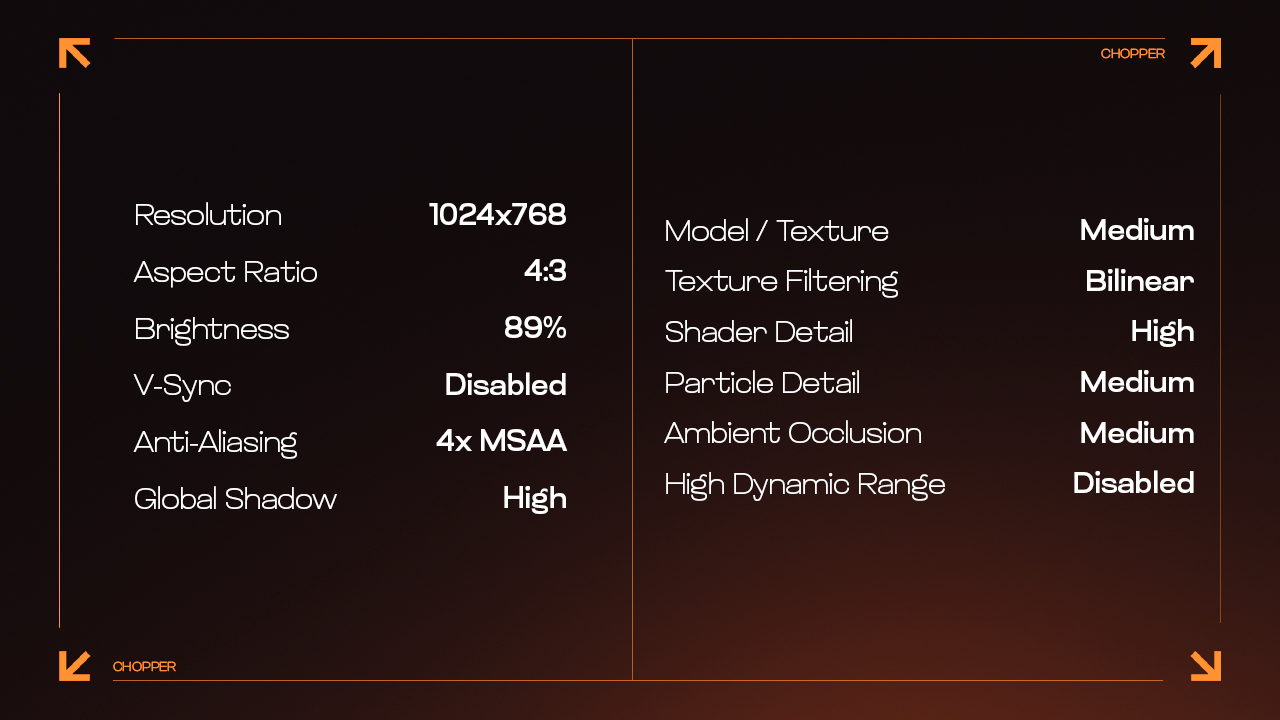
chopper prefers settings that maximize performance without sacrificing too much visual clarity:
- Resolution: 1024×768
- Aspect Ratio: 4:3
- Scaling Mode: Black Bars
- Brightness: 89%
- Boost Player Contrast: Disabled
- V-Sync: Disabled
- Multisampling Anti-Aliasing Mode: 4x MSAA
- Global Shadow Quality: High
- Model / Texture Detail: Medium
- Texture Filtering Mode: Bilinear
- Shader Detail: High
- Particle Detail: Medium
- FidelityFX Super Resolution: Disabled (Highest Quality)
These settings prioritize a high frame rate and low input lag, essential for competitive play. Also explore sh1ro’s complete CS2 settings, including his crosshair and key configurations. Optimize your gameplay with insights from our detailed guide.
Monitor Settings
- Monitor: ZOWIE XL2546K
- DyAc: Premium
- Black eQualizer: 13
- Color Vibrance: 13
- Brightness: 80
- Contrast: 50
- Sharpness: 8
- Color Temperature: User Define
- Red: 93
- Green: 97
- Blue: 100
- Gamma: Gamma 4
Master Your Game with chopper’s Settings
Adopting chopper’s CS2 settings can be a game-changer as by using his crosshair and video configurations, you might find your shots more accurate and your overall gaming experience smoother and more enjoyable. So why not take a leap and try these settings? Experiment with them, tweak them if necessary, and see how they can elevate your performance. Yet remember that although settings can greatly influence performance, consistent practice and strategic thinking are equally crucial in mastering CS2.










































