Justinas “jL” Lekavicius has become a notable figure in the Counter-Strike 2 competitive sceneHis rise to the top was marked by consistent performances, with a solid career rating of 1.12 and impressive ADR stats. But the biggest highlight came in 2024 when he helped lead NAVI to a victory at the PGL CS2 Major in Copenhagen, where he earned an MVP title for his standout performance. His experience with rifles and his ability to execute complex strategies have made him a key asset to NAVI’s success. Here’s a comprehensive guide to jL’s settings, from his mouse settings to the other little tweaks that help him stay on top.
jL’s CS2 Config
Crosshair Settings
The crosshair is an important part for every pro player in CS2. jL’s crosshair is designed for precision.
- Crosshair Code: CSGO-psrEO-csAfS-mvRKX-DBZLq-JxXsO
- Style: Classic Static
- Follow Recoil: No
- Dot: 0
- Length: 1.1
- Thickness: 0
- Gap: -2.8
- Outline: 0
- Color: Custom
- Red: 0
- Green: 255
- Blue: 160
- Alpha Value: 255
Discover optimal CS2 crosshair codes for any player & settings used by pros for precision aiming in 2025. Make more headshots with expert configurations.
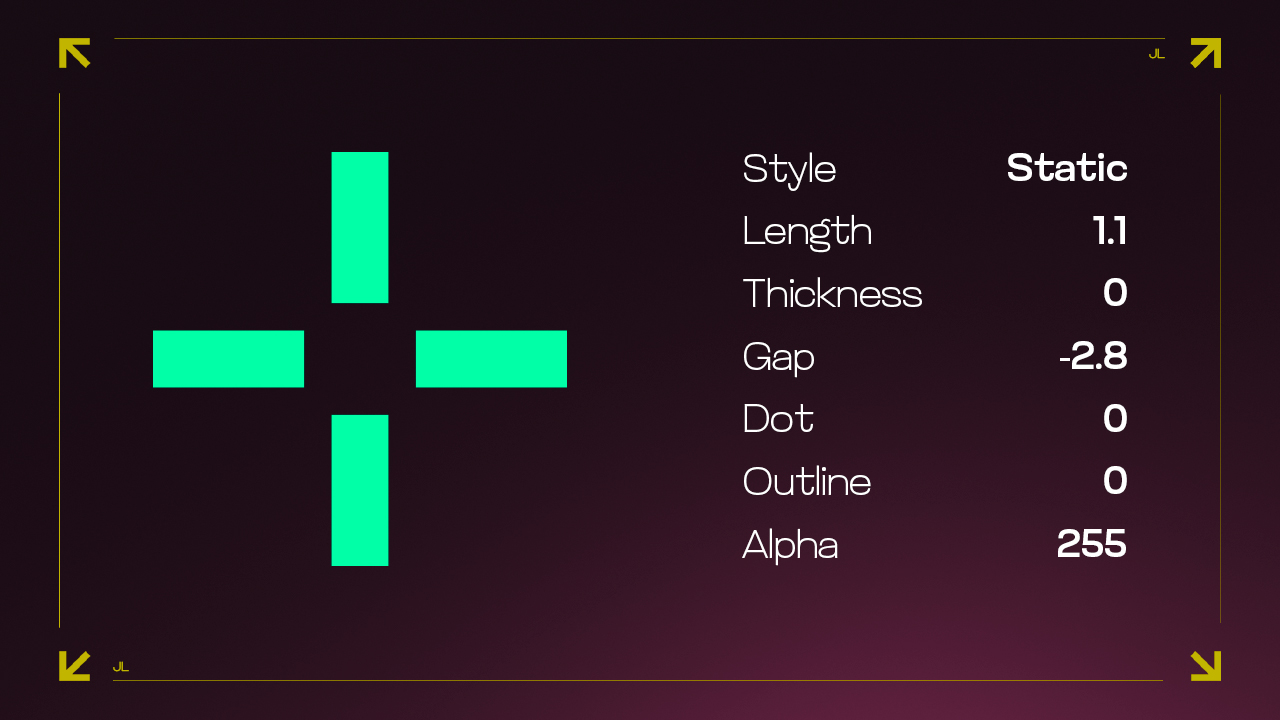
Mouse Settings
Consistent and dependable, jL’s sensitivity helps him to remain accurate in hectic environments while also allowing short reaction times.
- DPI: 800
- Sensitivity: 1
- eDPI: 800
- Hz: 4000
- Zoom Sensitivity: 1
- Windows Sensitivity: 6
Video Settings
jL’s resolution is a popular choice among many competitive players. This resolution offers a good balance between visibility and performance.
- Resolution: 1280×960
- Aspect Ratio: 4:3
- Scaling Mode: Stretched
- Brightness: 93%
- Display Mode: Fullscreen
- Boost Player Contrast: Enabled
- V-Sync: Disabled
- NVIDIA Reflex Low Latency: Enabled
- Multisampling Anti-Aliasing Mode: 4x MSAA
- Global Shadow Quality: High
- Dynamic Shadows: All
- Model/Texture Detail: High
- Texture Filtering Mode: Anisotropic 4x
- Shader Detail: High
- Particle Detail: High
- Ambient Occlusion: Medium
- High Dynamic Range: Quality
- Fidelity FX Super Resolution: Disabled (Highest Quality)
Find out the preferred resolution of pros! Learn which settings give you the competitive edge in this expert guide to the best resolution choices in CS2.
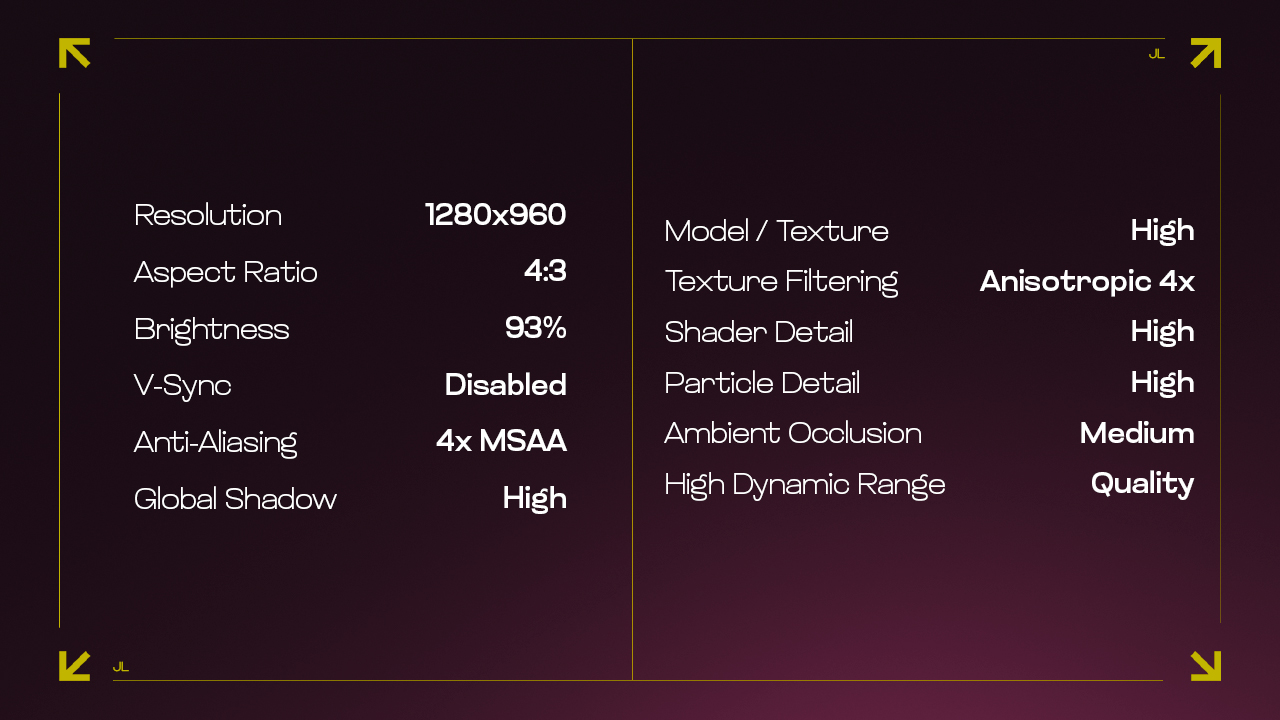
Viewmodel
- Viewmodel FOV: 68
- Viewmodel Offset X: 2.5
- Viewmodel Offset Y: 2
- Viewmodel Offset Z: -1.5
- Viewmodel Presetpos: 1
Monitor Settings
- Monitor: ZOWIE XL2566K
- DyAc: Premium
- Black eQualizer: 15
- Color Vibrance: 15
- Brightness: 100
- Contrast: 69
- Sharpness: 8
- Gamma: Gamma 4
Gear
Like most professional players, jL’s performance is largely influenced by his gear. Good gear guarantees consistency and accuracy in gameplay, which is absolutely vital for top level competition.
- Monitor: ZOWIE XL2566K
- Mouse: Razer DeathAdder V3 HyperSpeed
- Keyboard: Wooting 80HE Zinc White
- Headset: Logitech G PRO X 2 Headset White
- Mousepad: ZOWIE G-TR
Also discover the best gaming gear used by professional Counter-Strike players, from mice to keyboards, with insights and recommendations by BanKs.
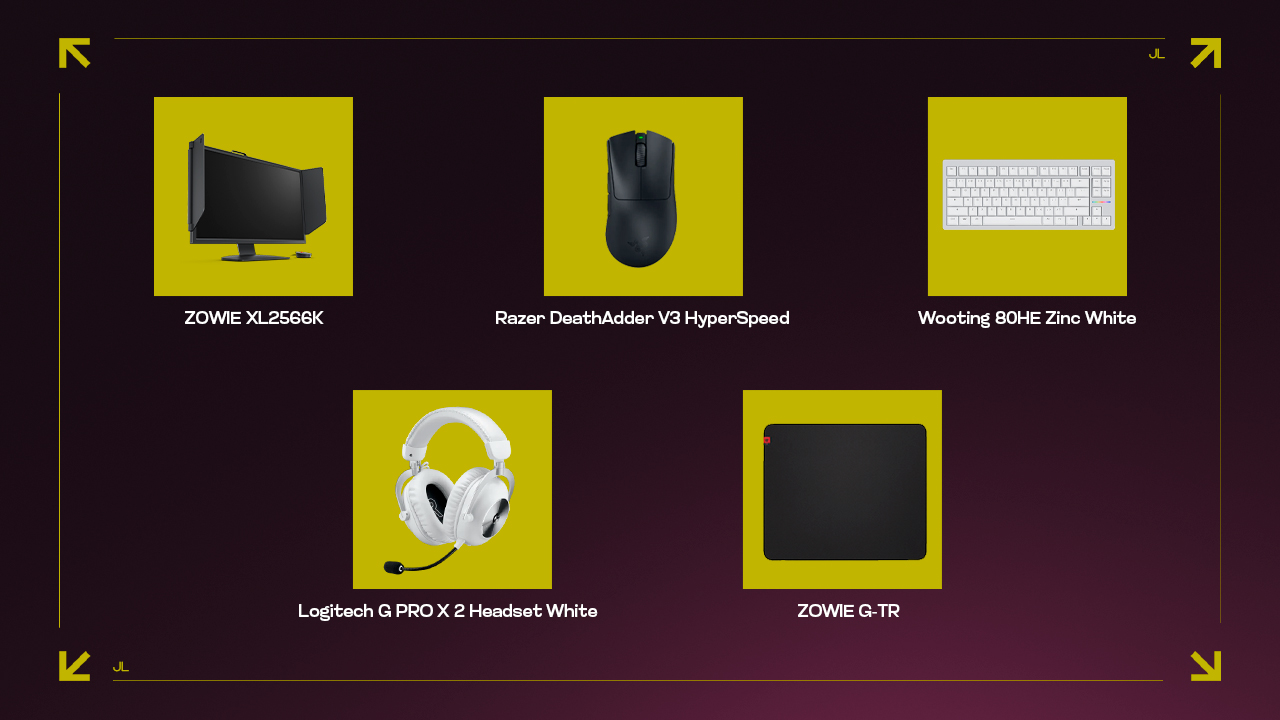
jL’s Winning Setup
jL’s settings and gear reflect the careful balance he’s struck between precision, comfort, and speed—elements that have helped him rise to the top. jL’s resolution and sensitivity choices, while personal, serve to sharpen his focus and ensure that every move is as accurate as possible. For those looking to replicate jL’s setup, it’s easy to think that all you need to do is copy his settings and you’ll perform like him. But in reality, it’s all about finding what works best for you. Sure, taking a look at what the pros use can give you a solid foundation, but it’s the time you spend changing your settings, understanding how they feel, and adapting them to your playstyle that’ll make the difference. Gear and settings are just tools to help you be the best version of yourself in-game. Good luck!












































