Want to improve your game or rewatch that clutch moment in CS2? Watching demos is your go-to. Demos let you dive into your matches, analyze your strategies, spot your mistakes, and even break down the tactics of professional players. This guide will show you not only how to watch demos in CS2, but also how to take full advantage of the tools and commands at your disposal. After all, the best players aren’t just those who play hard, but those who watch, learn, and improve consistently. Get ready to explore the world of replay controls in CS2 and become your own best coach.
Why Watch Demos in CS2
Watching demos isn’t just for fun—it’s essential for leveling up your game.
- Learning from Mistakes: Rewatching matches helps identify mistakes you may not have noticed in real-time. By analyzing positioning, aim, or tactical choices, players can understand what went wrong and how to improve.
- Strategy Refinement: Professional players and teams often use demos to refine strategies. Watching opponents’ movements, utility usage, and teamwork can help you adapt and develop counter-strategies.
- Analyzing Opponents: For competitive players, analyzing opponent demos offers insights into their playstyles, preferred strategies, and tendencies.
- Creating Highlight Reels: For content creators or those wanting to compile their best moments, demos allow you to replay and record key moments from a match.
- Identifying cheaters: The demo also shows you if anyone on your team or the opposing team has used cheats.
How to Watch Demos in CS2
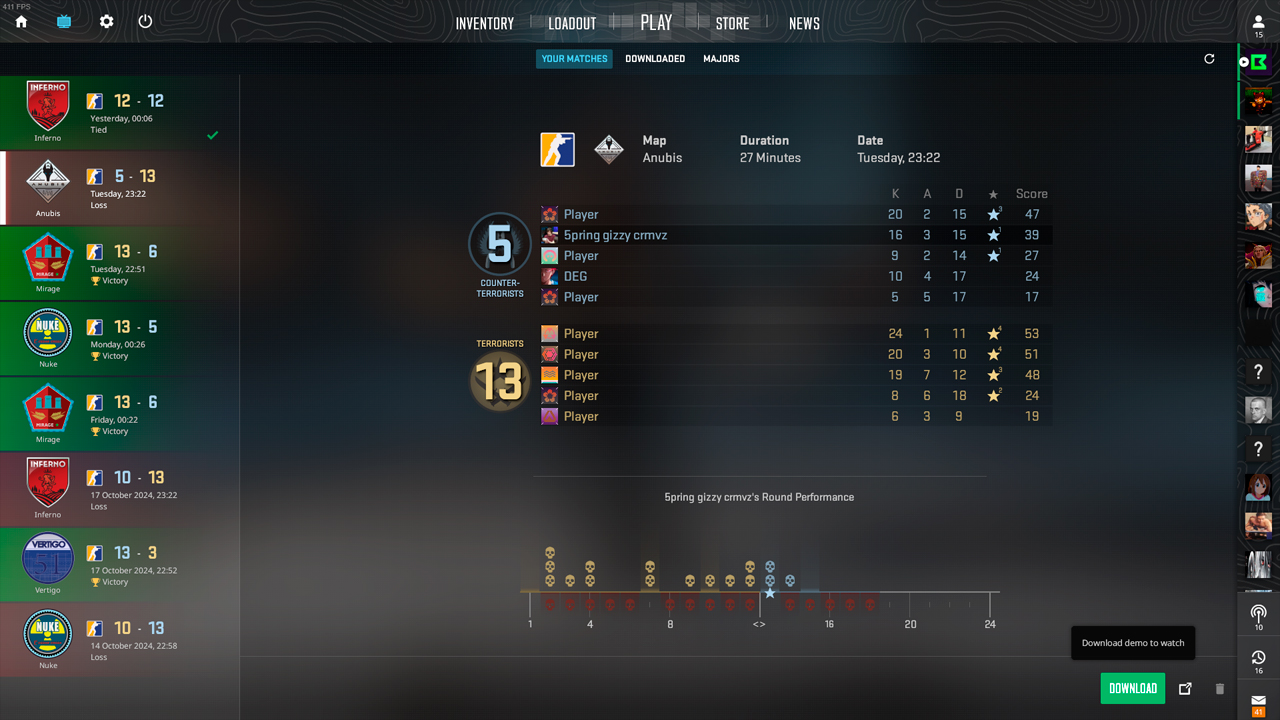
Watching demos in CS2 requires a clear understanding of the tools and processes involved, from accessing and downloading the files to navigating the in-game demo viewer. Here’s a detailed guide to ensure you make the most of this powerful feature.
Download Demos
The first step in viewing a demo is obtaining the correct demo file, which can come from various sources.
- Personal Matches: After completing a match in CS2, players can download their replays through the Steam interface. Navigate to your Steam profile, click on “Games,” select Counter-Strike 2, and go to My Game Stats. From there, you’ll find a list of recent matches. To download a replay, click on Download GOTV Replay. This will download a compressed file to your system.
- Professional Matches: Demos from professional or community matches can be found on websites like HLTV.org or FACEIT. Once you locate the desired match, download the demo, typically stored in the .dem format.
Once downloaded, make sure that the demo file is placed in the correct folder. Typically, the demo folder is located at:
C:\Program Files (x86)\Steam\steamapps\common\Counter-Strike Global Offensive\game\csgo\replays
If you’ve downloaded the demo from an external source like HLTV, make sure to unzip it and save it in this directory.
Prepare the Demo for Viewing
Once the demo is in the correct folder, you need to launch CS2 and use the console commands to load the demo for playback. Here are the basic steps:
- Launch CS2 and open the developer console. If you haven’t enabled the console, go to Settings > Game > Enable Developer Console and turn it on.
- In the console, type the command playdemo [demoname] (without the brackets). Replace [demoname] with the name of your demo file, and the demo will load for playback.
Once the demo starts, you can use the demo viewer interface to control playback.
Use the In-Game Demo Viewer
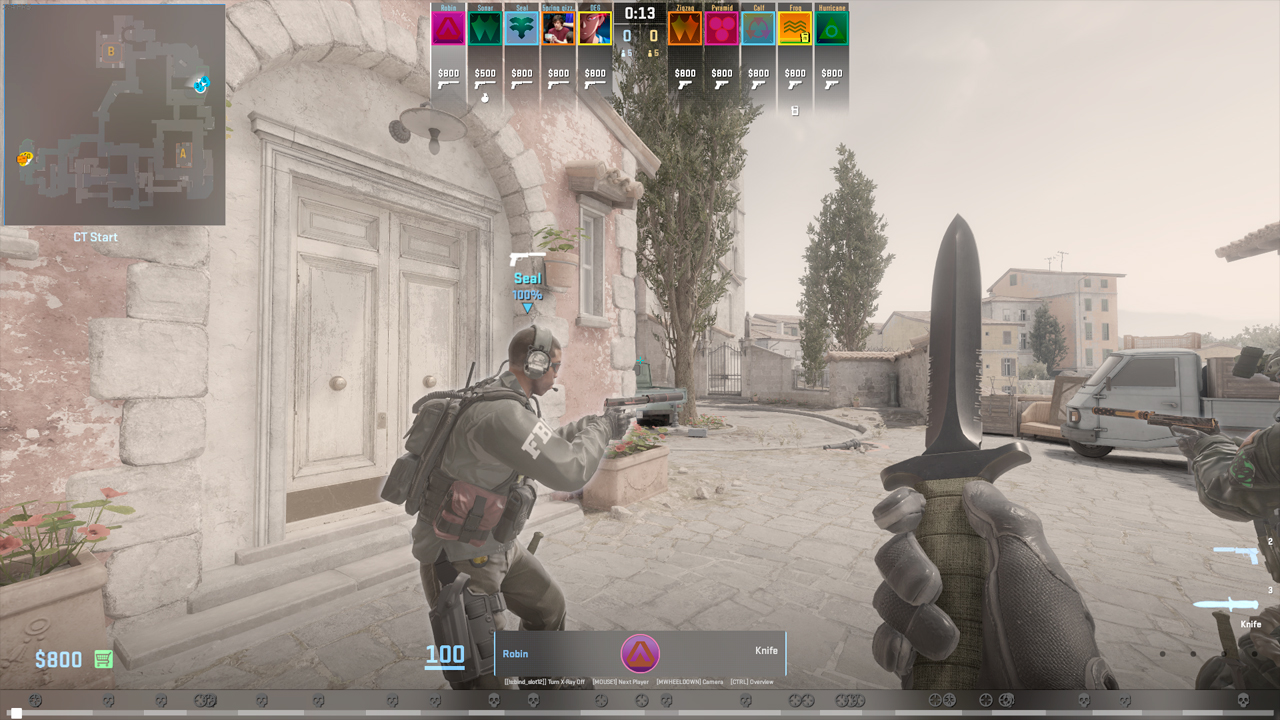
CS2 includes a built-in demo viewer that allows you to navigate through demos efficiently. The viewer is accessible through the console command demoui, which brings up a user-friendly interface with several control options:
- Playback controls: This interface includes buttons for play, pause, rewind, fast-forward, and skip to the next round. You can also control playback speed, allowing you to speed up the demo to skip slower moments or slow down key parts for detailed analysis.
- Camera controls: The demo viewer allows players to switch between first-person and third-person views, making it easier to analyze player movements and strategies.
Demos from External Sources
Websites like HLTV.org and FACEIT host demos from professional matches, providing a treasure trove of learning material.
- Visit a demo site such as HLTV.org.
- Find the match you want to watch, typically listed with a Download button.
- Download the .dem file and extract it if necessary.
- Save the demo in your CS2 directory under the replays folder.
- Launch CS2 and use the playdemo command to start viewing.
For FACEIT matches, the process is similar. After completing a match on FACEIT, you can download the demo file directly from the match room, and then follow the same steps to watch it in CS2.
Demo Controls and Navigation
Navigating through demos can feel overwhelming at first, but with these simple commands, you’ll be analyzing like a pro in no time. Here are some must-know commands:
- playdemo [demoname]: Loads your demo for viewing.
- demoui: Opens the demo interface for playback control.
- demo_timescale X: Speeds up or slows down the demo. Set X to 2 for faster playback, or 0.5 for slower.
Third-Party Tools for Demos in CS2
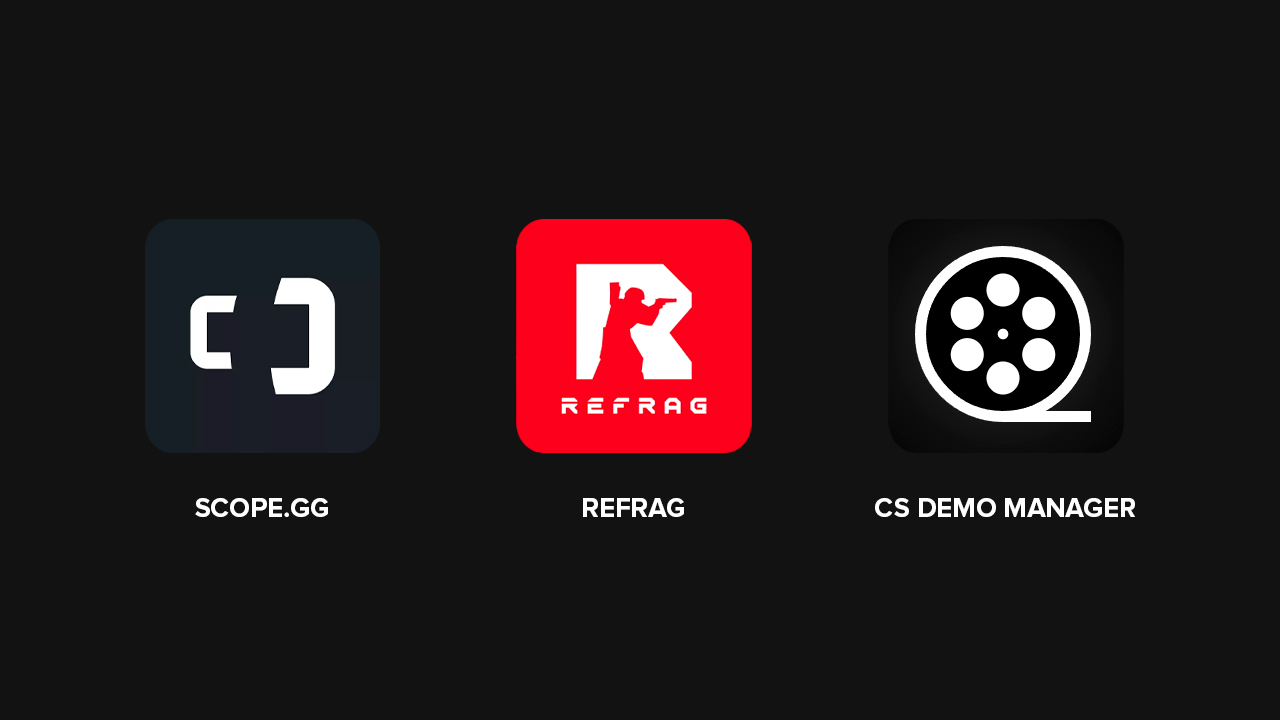
Want more out of your demo-watching experience? Check out these third-party tools that can supercharge your analysis:
- SCOPE.GG: This tool offers a 2D replay system and advanced statistics, allowing you to break down matches in detail. It even provides insights like grenade usage, clutch moments, and more.
- Refrag: A premium tool that gives you even more demo control, like customized replays and deep statistical analysis.
- CS Demo Manager: A free tool for organizing and managing your demo files. Super handy if you’re dealing with a lot of replays.
How Demos Can Transform Your CS2 Skills
Watching and analyzing demos is an essential part of any CS2 player’s development. By learning how to use the demo controls in CS2, such as cs2 demo viewer and advanced commands, you can effectively break down key moments and learn from every match. Not only does it help you improve your gameplay, but it also lets you understand the nuances of the game on a deeper level. Once you get the hang of it, reviewing demos will be really easy for you, and you’ll start seeing the game in a completely different light. So download those demos, tweak your gameplay, and watch your skills grow. Good luck!










































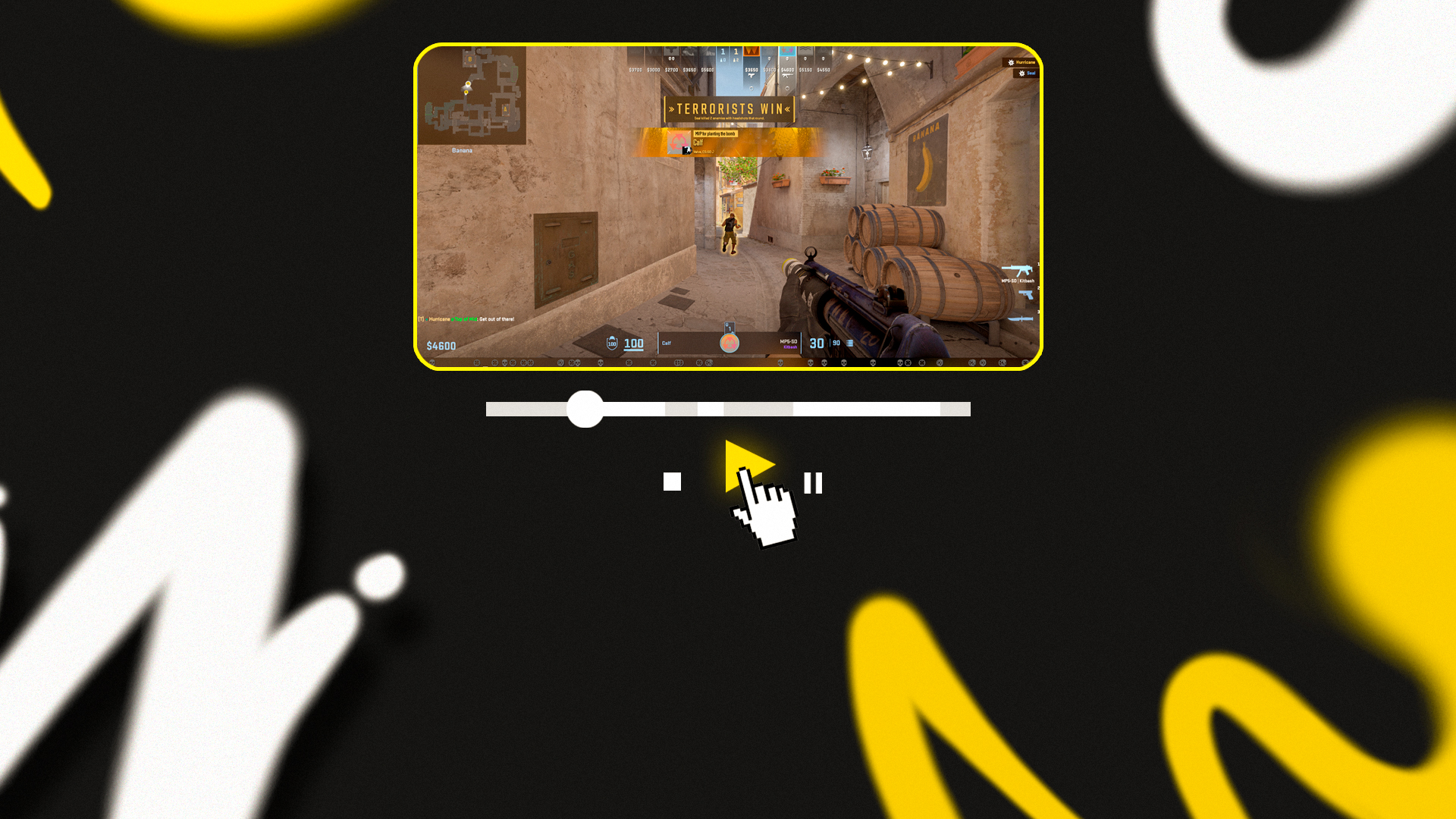





![kyousuke CS2 Settings: Full Guide [2025]](https://skin.club/community/wp-content/uploads/2025/08/Main-x-Name.jpg.webp)






