Robin “ropz” Kool is one of the most consistent and intelligent players in the Counter-Strike scene, currently competing for Team Vitality. ropz is recognized for his accurate aim and strategic placement, and he has established a reputation as a player who can decisively change the course of a game. His sharp aim, impeccable game sense, and ability to clutch key rounds quickly set him apart as one of the best riflers in the game. A big part of what makes him so effective is his finely tuned in-game settings. In this article, we’ve listed everything you might be wondering about its settings, from mouse sensitivity, to gear. Let’s begin!
ropz’s CS2 Config
Crosshair Settings
This well-optimized crosshair allows ropz to line up headshots with few tweaks, making his aim feel easy and consistent in different situations.
- Crosshair Code: CSGO-MMQuh-Hs3Sj-Qv9zd-VaCmc-3QqNO
- Style: Classic Static
- Follow Recoil: No
- Dot: 0
- Length: 2
- Thickness: 0.5
- Gap: -3
- Outline: 0
- Red: 50
- Green: 250
- Blue: 154
- Alpha Value: 255
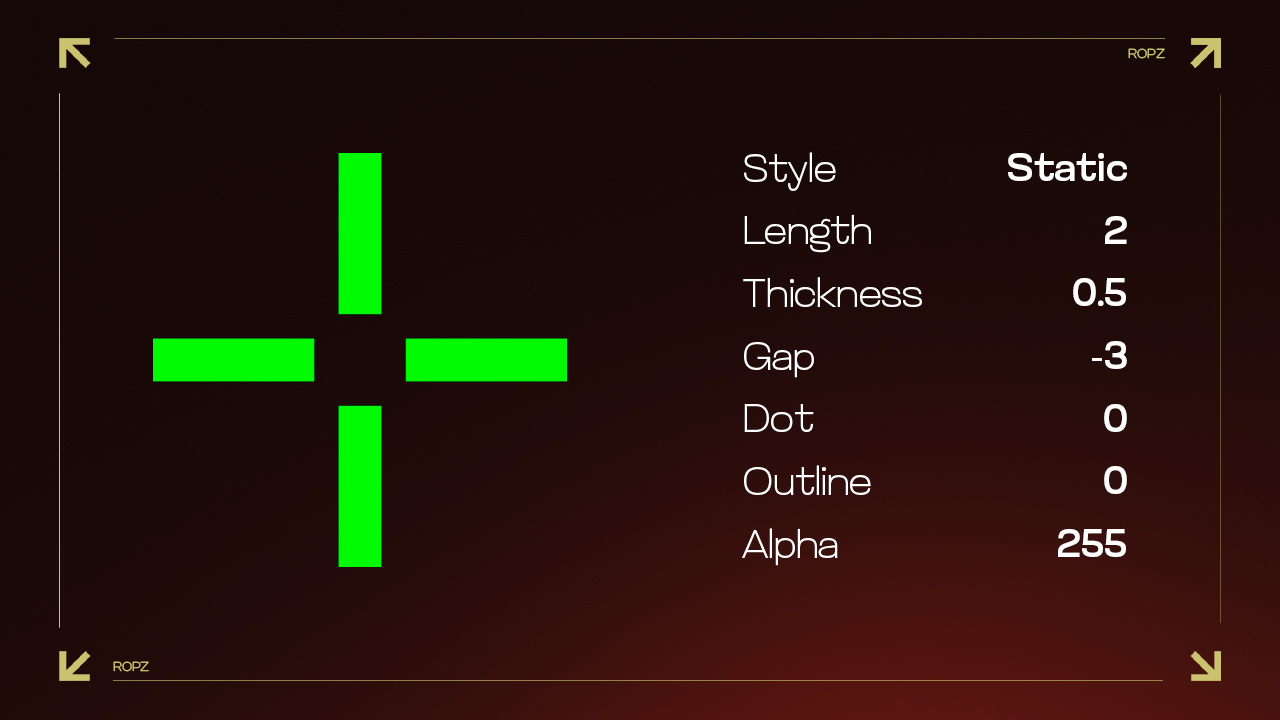
Mouse Settings
ropz’s mouse sensitivity is critical to his playstyle, since it directly influences his ability to maintain pinpoint accuracy.
- DPI: 400
- Sensitivity: 1.77
- eDPI: 708
- Hz: 8000
- Zoom Sensitivity: 1
- Windows Sensitivity: 6
Video Settings
ropz’s resolution helps him to perceive extra space on the flanks and respond rapidly to the actions of his opponents.
- Resolution: 1920×1080
- Aspect Ratio: 16:9
- Scaling Mode: Native
- Brightness: 100%
- Display Mode: Fullscreen
- Boost Player Contrast: Enabled
- V-Sync: Disabled
- NVIDIA Reflex Low Latency: Enabled
- Multisampling Anti-Aliasing Mode: 2x MSAA
- Global Shadow Quality: High
- Model/Texture Detail: Low
- Texture Filtering Mode: Bilinear
- Shader Detail: Low
- Particle Detail: Low
- Ambient Occlusion: Medium
- High Dynamic Range: Quality
- Fidelity FX Super Resolution: Disabled (Highest Quality)
Find out the preferred resolution of CS2 pros! Learn which settings give you the competitive edge in this expert guide to the best resolution choices in CS2.
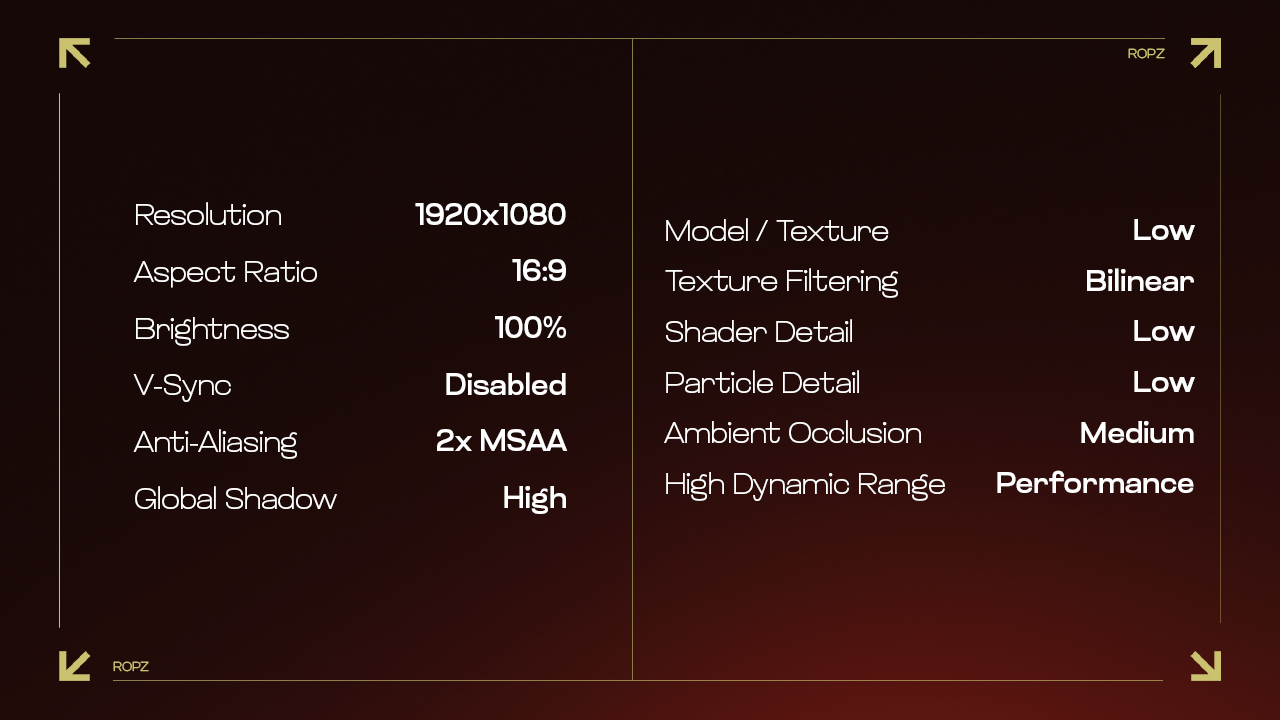
Viewmodel
- Viewmodel FOV: 68
- Viewmodel Offset X: 2.5
- Viewmodel Offset Y: 0
- Viewmodel Offset Z: -1.5
- Viewmodel Presetpos: 2
Monitor Settings
- Monitor: ZOWIE XL2566K
- DyAc: Premium
- Black eQualizer: 1
- Color Vibrance: 14
- Brightness: 50
- Contrast: 35
- Sharpness: 5
- Gamma: Gamma 5
Gear
At this level, every millisecond counts, and the right gear gives ropz that extra edge to react faster and stay deadly in matches.
- Monitor: ZOWIE XL2566K
- Mouse: Razer DeathAdder V3 HyperSpeed
- Keyboard: ASUS ROG Falchion Ace HFX
- Headset: SteelSeries Arctis Nova Pro Wireless White
- Mousepad: VAXEE PA Black
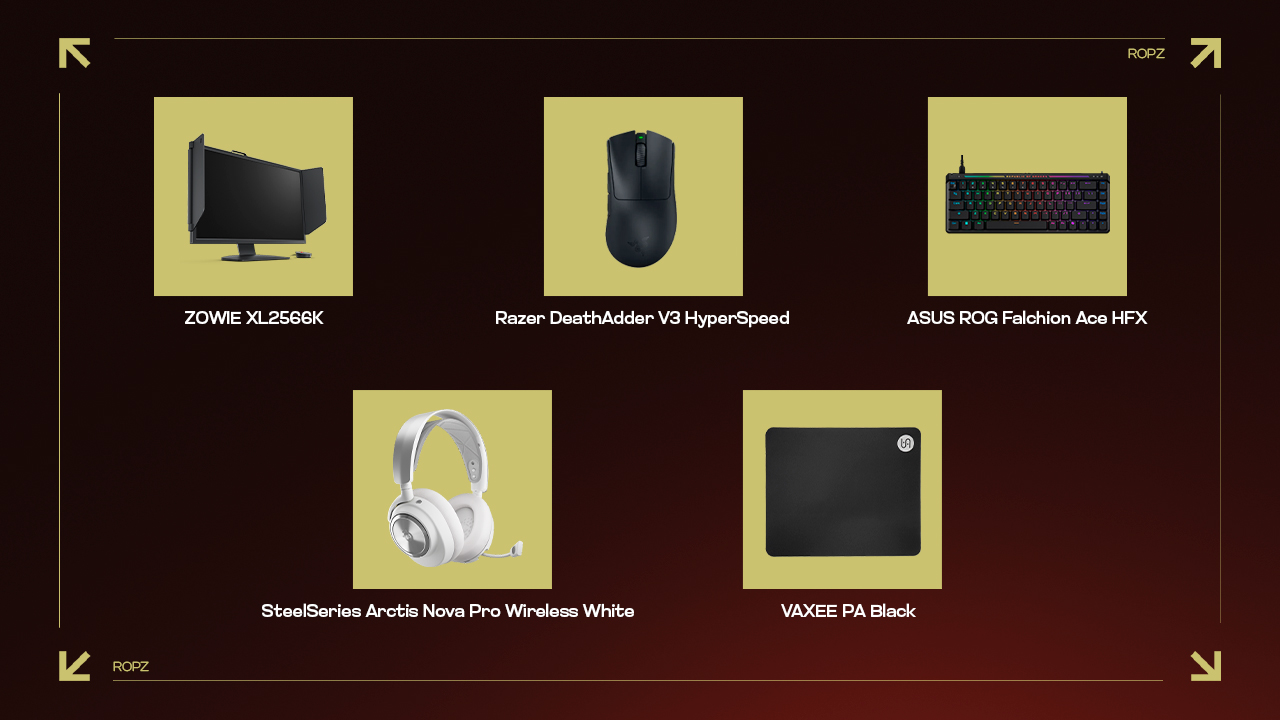
Tips for Adapting ropz’s Settings
While it’s beneficial to start with ropz’s settings, it’s important to adapt them to suit your personal comfort and play style:
- Experiment with Sensitivity: Start with ropz’s sensitivity settings, but adjust them slightly to find the perfect balance for your hand movement and reaction time.
- Adjust Crosshair for Visibility: ropz uses a specific crosshair setting that may not suit everyone. Experiment with different sizes, colors, and gaps to find what best helps you aim.
- Monitor and Video Adjustments: Depending on your monitor’s capabilities and your personal preference for visual clarity, tweak the brightness, contrast, and other display settings.
Discover optimal CS2 crosshair codes for any player & settings used by pros for precision aiming in 2025. Make more headshots with expert configurations.
Unlock ropz’s Precision
ropz’s excellent technique and smart playstyle have contributed significantly to his reputation as one of the fastest and most reliable riflers in CS2. ropz’s configuration is a fantastic starting point for anyone wishing to boost their skills. However, it’s crucial to remember that personalization is key. Use these settings as a baseline and tweak them gradually to match your personal play style and comfort. This approach ensures that you not only imitate a professional setup but also optimize it to enhance your own gaming experience. By fine-tuning ropz CS2 settings to your needs, you’ll be well on your way to achieving better results in your games.

























































