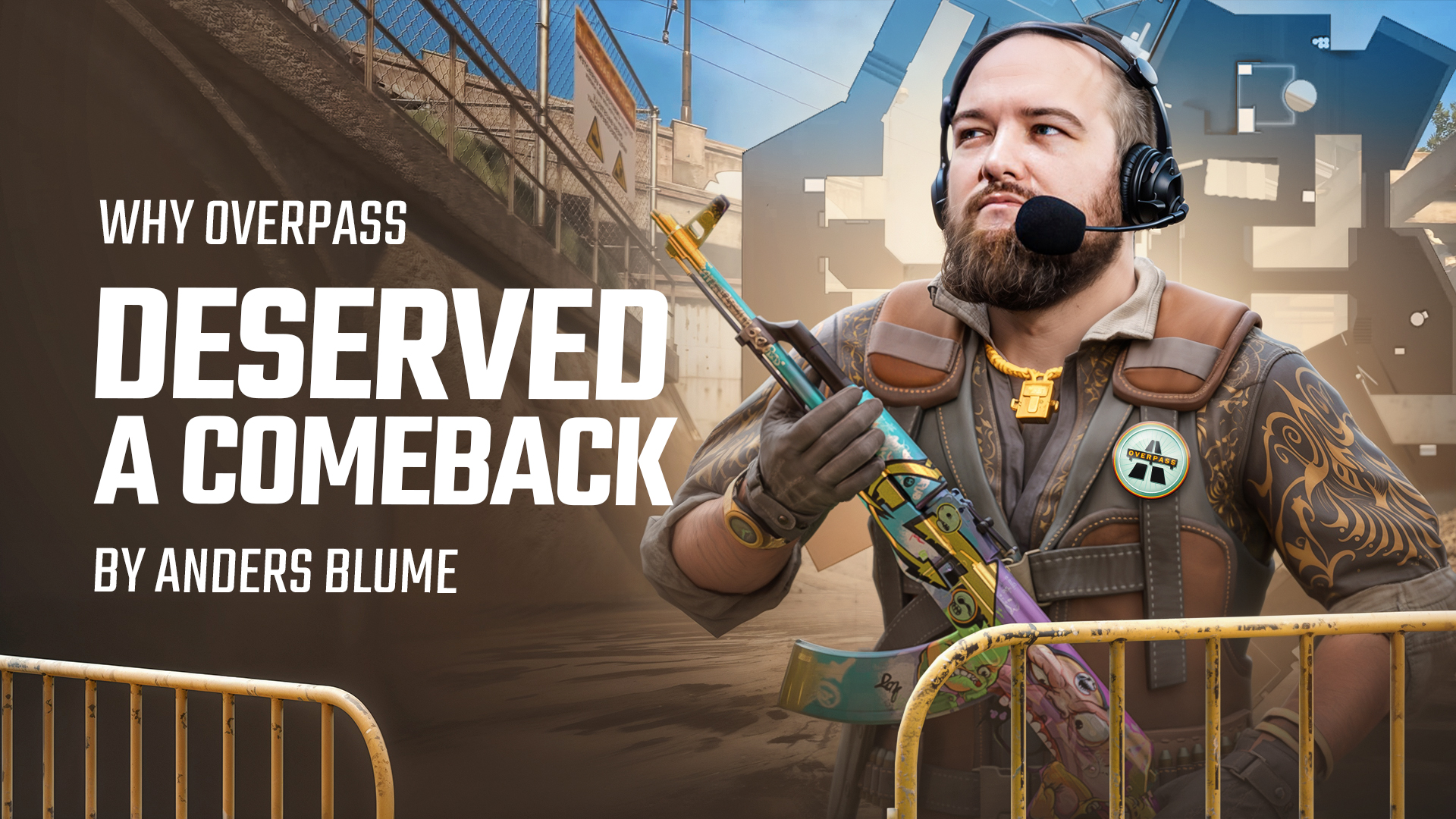In the expansive world of Steam trading, establishing connections for item exchanges is a common practice. However, Steam introduces constraints when it comes to sending trade offers to non-friends. By default, Steam mandates users to be friends for a specific duration before enabling direct trade offers, a measure designed to prevent potential scams and unauthorized transactions.
However, there are situations where it becomes essential to send a trade offer to an individual not included in your friends list. This guide explores how to trade on Steam without being friends, ensuring a more seamless and effective trading experience.
What is a trade offer
A trade offer on Steam is a mechanism for users to exchange in-game items, such as skins or virtual goods, with other players. It allows users to propose a trade, specifying the items they want to give and receive. Trade offers can be sent to friends or you can send steam trade offers to non-friends with certain restrictions using a Trade URL. Once both parties agree to the terms of the trade, they can confirm the exchange. Trade offers streamline the trading process and provide a secure way for users to swap in-game items within the Steam platform. By the way, we have an article about trading bots. It can be useful for both beginners and experienced traders.
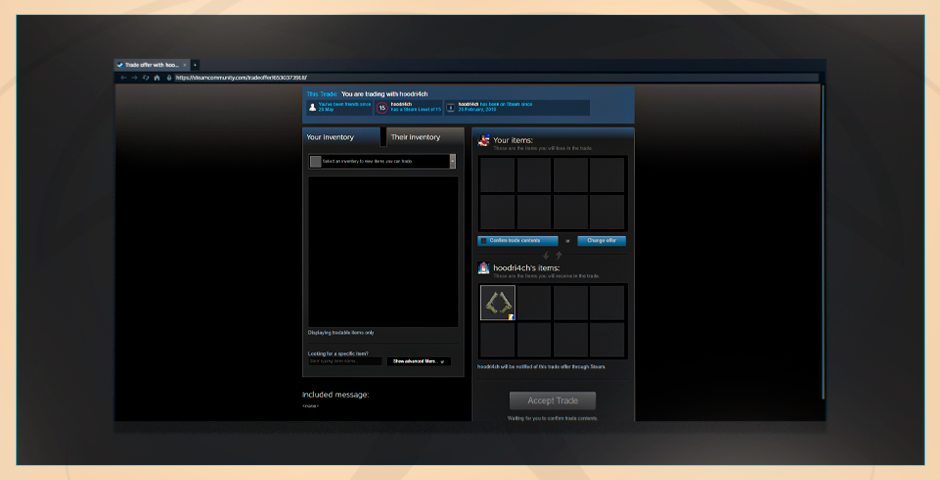
How to send a trade offer without being friends
To send someone a trade offer without adding them is possible on Steam. While trading is typically associated with friends, you can extend this to non-friends by adding a “Steam Trade URL” to your profile. This URL serves as a direct link for trade proposals and can be added through the “Trade Privacy Page” on Steam. Once added, you gain the capability to engage in straightforward trades with both friends and non-friends, enhancing the flexibility of your trading experience on the platform.
What Is a Steam Trade URL?
A Steam Trade URL is a unique link that allows others to view your Steam inventory and engage in trades with you. Notably, you have control over who can access this URL by adjusting your privacy settings on Steam.
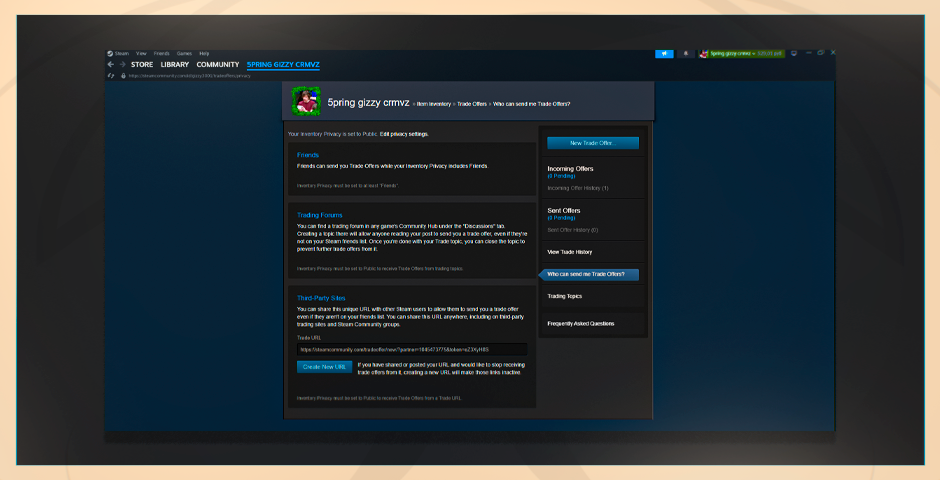
How to Find Your Steam Trade URL
To acquire your Steam Trade URL and begin initiating trade offers, start by visiting the Steam Inventory panel. Click on your username in the Steam client, then select “Inventory” from the dropdown menu. From the Steam Inventory menu, opt for “Trade Offers.” Navigate to the right side of the screen and click on “Who can send me trade offers?” in the navigation bar. At the bottom of the screen, locate and copy your Steam trade URL. It’s crucial to have your Steam Guard enabled at least 15 days in advance to ensure access to these features. And if you have any problems with steam trade holds, there is a solution.
How to send a trade offer in steam to a non-friend
Whether you’re dealing with friends or non-friends, executing trade transactions on Steam in CS2 is an easy process. Here’s a step-by-step guide:
- Log in to Steam: Open Steam through your browser or desktop and log in to your account.
- Access Your Inventory: Click on the section with your username at the top of the page. Look for the “Inventory” section in the panel that appears.
- Navigate to Trade Offers: Within the Inventory section, find and click on “Trade Offers.”
- Initiate a New Trade Offer: Choose “New Trade Offer” to begin the process.
- Select Friends or Use Unique Trade ID: You’ll see a list of friends for potential trades. If you want to trade with a non-friend, use their unique Trade ID.
- Choose Items to Trade: Pick items or skins for the trade. Note that certain CS2 skins, like Top Secret (red) skins, and the latest skins cannot be traded.
- Confirm the Trade: Complete the process and confirm the trade.
Another Method: Sending Trade Offers on Public Profiles
If the Steam account belongs to a non-friend and they have a Unique Trade ID on their public profile, you can follow these steps:
- Log into Steam: Open Steam and log in.
- Navigate to Groups: Open the friend list tab and go to the groups tab.
- Search for the Person: Look for the person you want to trade within the groups.
- Send a Trade Offer: Click “Send a Trade Offer” next to their name to finalize the process.
Trading with Non-Friends in the Same Group in CS2
You can send a trade offer on steam without being friends, belonging to the same group. To do this, follow the steps:
- Log into Steam: Begin by logging into your Steam account.
- Access the Groups Tab: Open the friend list tab and navigate to the groups tab.
- Search for the Person: Within the groups, search for the person you wish to trade with.
- Initiate a Trade Offer: Once located, click on “Send a Trade Offer” by tapping the icon next to their name to conclude the process.
After completing these steps, you will learn how to send someone a trade offer.
Unlocking Seamless Trades
In conclusion, navigating the intricate world of Steam trading, especially with non-friends, demands strategic finesse. By understanding the significance of Steam Trade URLs, unique Trade IDs, and group-based trade options, users can effectively overcome hurdles for a seamless trading experience. Armed with these insights, players can confidently engage in virtual item exchanges on Steam, demonstrating the possibility and strategic approaches of how to trade on Steam without being friends. Mastering these techniques ensures a more efficient and rewarding trading journey in CS2.