In Counter-Strike 2, just like any other program or game, a multitude of technical errors can crop up unexpectedly. When these issues strike, players are left pondering the same question – how can these problems be effectively resolved? While some of these problems have well-documented solutions that can be applied within a matter of minutes, others may require a bit more patience and persistence to conquer. This article explores the diverse landscape of CS2 fatal errors and offers insights into troubleshooting and resolving them.
Understanding Program Errors in CS2
In the dynamic world of CS2, program errors can manifest in various forms, disrupting your gaming experience. These errors can occur not only during the game’s launch but also during gameplay. In this section, we will delve into some common CS2 fatal errors and discuss how to address them effectively:
Game Stoppages
Often, CS2 may abruptly cease functioning, and the root cause typically lies in issues related to the integrity of Counter-Strike files or their improper functioning. To resolve this, follow these steps:
- Navigate to your Steam library.
- Locate the game in question and access its properties.
- Select the option to verify the integrity of game files.
VaC Error
The VaC error is a frequent inconvenience encountered by players, and it typically displays the message, “A computer blocks VaC.” This error prevents access to protected servers. To eliminate it, follow these steps:
- Close the Steam client.
- Execute the following command in the command line: bcdedit.exe /set {current} nx OptIn.
- Reboot your computer to effectuate the changes.
Game Pak01 Error
The “file game pak01” error surfaces when attempting to connect to a specific server. This issue can result from two main causes:
- Damaged game files, which can be resolved by verifying the integrity of your local game files.
- A malfunctioning RAM module, which requires a two-step resolution:
- Test your memory using a utility such as Memtest.
- If memory issues are detected, consider seeking assistance from a repair service.
D3D Device Malfunction
Incompatibility between the graphic gaming component and the operating system can lead to a problematic D3D device. To rectify this issue, follow these steps:
- Ensure your DirectX is up to date.
- Thoroughly inspect your computer’s parameters.
- Verify the integrity of your game files.
- Restart your computer to implement any necessary changes.
Understanding and addressing these common CS2 errors can help you enjoy a smoother and more trouble-free gaming experience. In the following sections, we will explore more error types and their respective solutions.
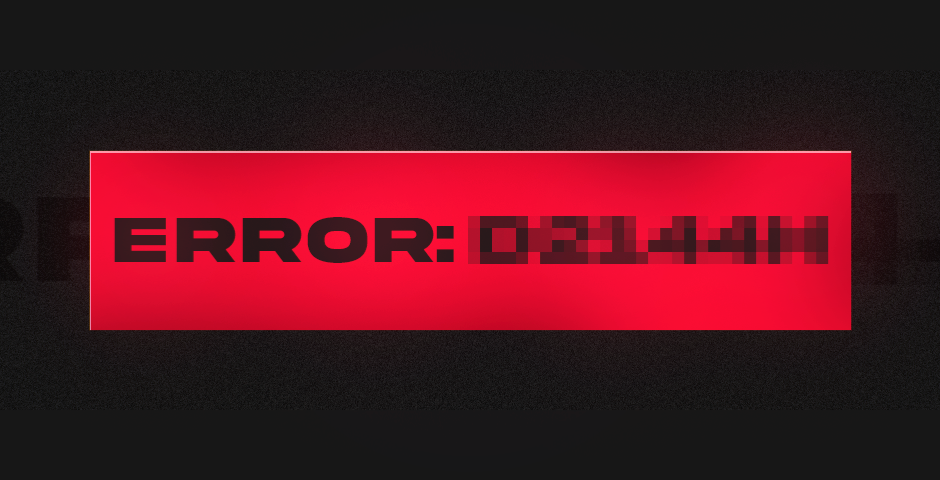
Troubleshooting CS2 Launch Errors
Frequent frustrations for CS2 players stem from issues preventing the game from even starting. Below, we outline some of the most common launch problems and the potential solutions:
“Failed to Start the Game” Error
When faced with the “failed to start the game” error, try the following steps:
- Launch the game as an administrator by right-clicking its icon.
- If the issue persists, validate the integrity of game files through the Steam library. To do this:
- Right-click on “Counter-Strike” in your Steam library.
- Select “Properties.”
- Navigate to “Local Files” and ensure that the cache is undamaged. Steam will automatically perform this check and download any necessary files without your intervention.
Error 0xfffffffe – NVAPI Initialization
This error suggests a problem with your video card. You can attempt to resolve it by:
- Launching the game as an administrator.
- If the issue persists, navigate to the folder containing the game files and delete the file “dxgi.dll.” Then, try launching the game again.
- If the problem remains unresolved, update your video card driver, particularly DirectX, and restart your PC or notebook.
Error 0×0438 – Unicode Path Issue
This error arises when the game’s folder name contains non-English characters. To resolve it, ensure that the folder name is entirely in English. If not, consider reinstalling the game with an English folder name.
Error 0×40000015 – Unknown Software Shutdown
This application error can be addressed by:
- Verifying the integrity of the cache and game files.
- Updating your video card driver, including DirectX.
- Adjusting the game’s settings to lower quality to prevent crashes.
“Unable to Create D3D Device” Error
To tackle this issue, follow these steps:
- Start Steam and navigate to “Properties.”
- Select “Set Launch Options.”
- In the window that appears, enter your monitor’s resolution, for instance: -w 1440 -h 900 (where -w is width, and -h is height, both in pixels).
- Restart Steam to check if the errors are resolved.
- If problems persist, update DirectX and your video card driver, and verify the integrity of Counter-Strike files.
Microsoft Visual C++ Issue
Typically, updating to the latest version from the official website should suffice. Ensure you choose the appropriate version (86 or 64 bits) as per your system’s default language.
Microsoft .NET Framework Problem
Update the framework from the official website, and during installation, uncheck any additional packages; they are usually unnecessary.
VCredist Issue
Resolve this error by updating to the latest version from the official Microsoft Visual C++ portal, selecting the corresponding section.
By addressing these common launch errors, you can improve your chances of a smooth and error-free CS2 gaming experience.
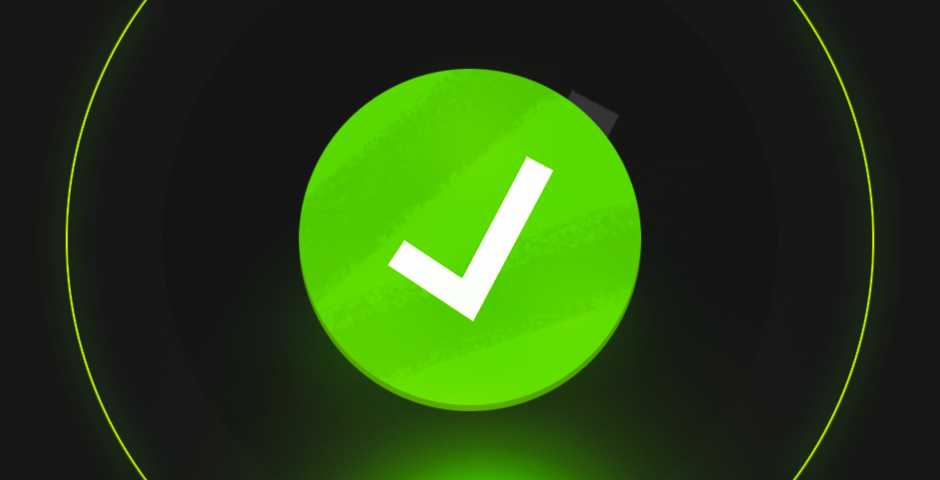
Additional CS2 Problems and Their Solutions
While the previous section covered several common issues, there are more challenges that CS2 players may encounter. Here are some additional problems and their potential solutions:
Black Screen Issue
A black screen can be incredibly frustrating. To address this problem:
- Download the latest BIOS version and reset it onto a portable medium.
- Insert the flash card into your computer and reboot the system.
- Quickly enter the BIOS settings menu (usually via F7 or F12, but the keys may vary).
- Locate software signed by “Q-Flash” for firmware replacement. This can be done through specific programs or by disabling the built-in video card and relying solely on an external medium.
Inability to Start CS2
If CS2 fails to start on your PC, the issue may be due to high graphic settings that exceed your computer’s capabilities. The solution is to reduce the settings to a minimum, focusing on shaders, textures, smoothing, filtering, and turning off options like motion blur and vertical synchronization. You can gradually increase these settings if the game runs smoothly after reducing the quality.
General Troubleshooting Tips
When encountering errors, consider the following general steps:
- Reboot your computer.
- Restart Steam.
- Ensure that all drivers, including your video card drivers, are up to date.
- Update DirectX to the latest version.
These actions can often resolve a wide range of issues in CS2 and help ensure a smoother gaming experience. Remember that troubleshooting may involve a bit of trial and error, and patience is key when seeking solutions to these technical challenges.

Tackling CS2 Fatal Errors
We’ve explored a plethora of issues, from launch problems to black screen mysteries, and provided steps to diagnose and potentially remedy each one. While some errors might necessitate a more complex solution, many can be resolved with straightforward troubleshooting steps like updating drivers, adjusting settings, and verifying file integrity.
The key to conquering these CS2 fatal errors lies in a combination of patience, persistence, and a willingness to experiment. Whether it’s a VaC error, a “Failed to Start the Game” message, or a perplexing black screen, our guide aims to equip you with the tools and insights needed to get back into the action swiftly.






















































